Test the Channel
Contents
First we need to create a milestone to save our code changes into the fossil repository:
- Click on the milestone icon on the toolbar:

- Enter a name for milestone and click Save:
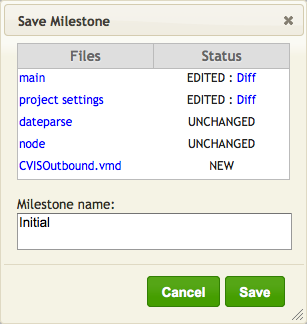
I called the milestone “Initial” but you can choose your own name.
Next we need to start the the LLP Listener to listen for the messages that the channel sends:
- We need to check the port number that the LLP client component is pointing at:

- Then we can run the listener and listen to this port:
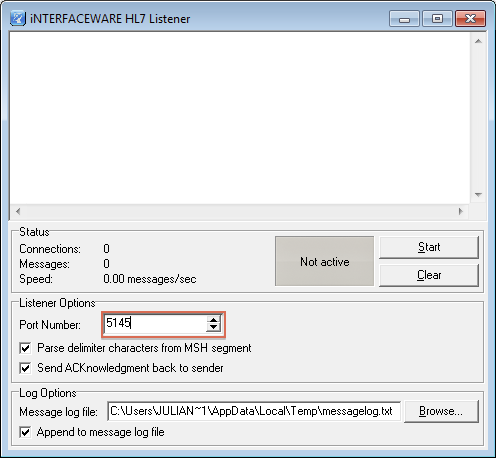
- Finally we can start the channel and we should see something like this:
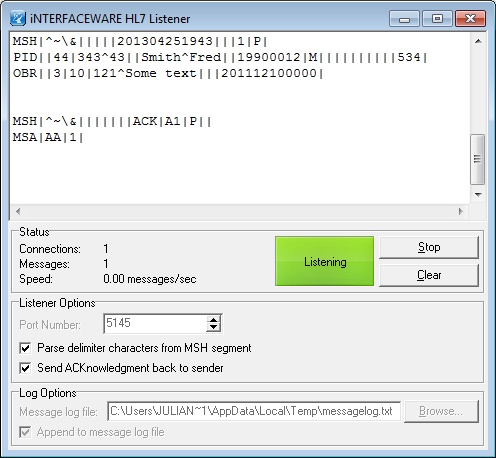
Tip: if you are using a Mac then you can run the Listener in Parallels (using a Windows VM) and replace “localhost” in the Host Address field of the LLP Client destination component with the IP Address of your Windows Virtual Machine. Using a VM on a Linux/Unix box should work in much the same way.
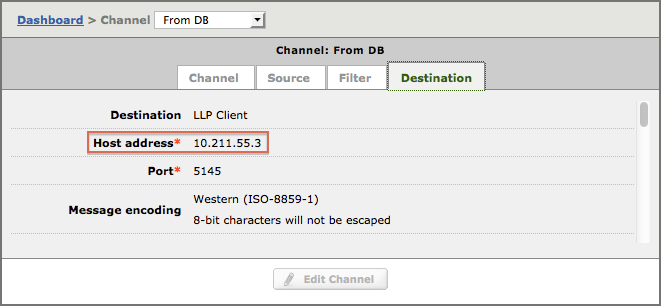
I found the IP address by running the ipconfig command in a command window on my windows virtual machine:
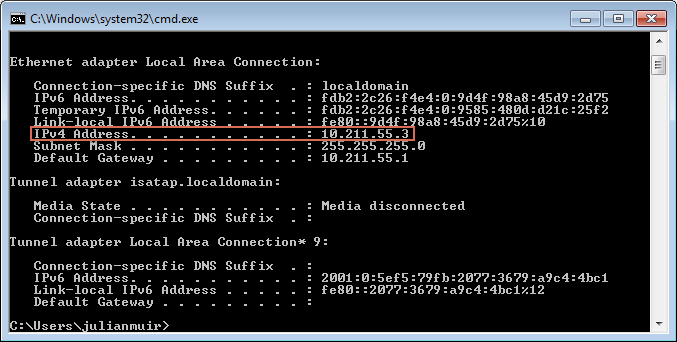
If you prefer to use the Windows GUI you can also find your IP Address under Control Panel>Network and Internet>Network Sharing Centre>Local Area Connection>Details>IPv4Address
Next Step?
Now we have tested the channel and confirmed that our NCCHVIS message is being sent out. Next we will resubmit a message and show you a quirk that can cause problems with previewing resubmissions.
