Load the Mapping Script
Contents
Now that the channel has been created, the next steps is to import our mapping script.
To access this mapping script:
- Download the HL7_to_database_To_Translator.zip project file.
- From the Dashboard, click the name of the channel that you have just created.
- Click the Destination tab.
- Click the Edit Script link.
- Select Import project from zip file.
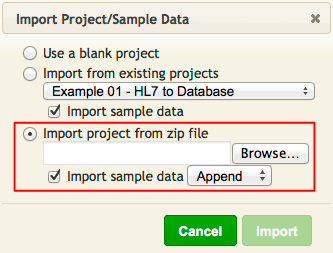
- Make sure that the Import sample data option is selected.
Tip: if you need to Import the project again, select the Replace option (to prevent duplicate copies of the same data in your project).
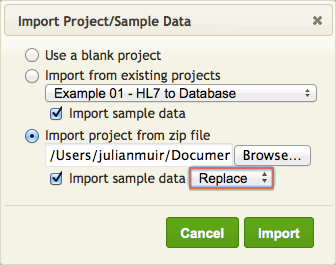
- Use Browse to select the project zip file you saved in step 1.
- Click Import. The Iguana Translator window appears, and the script that you have selected is displayed:
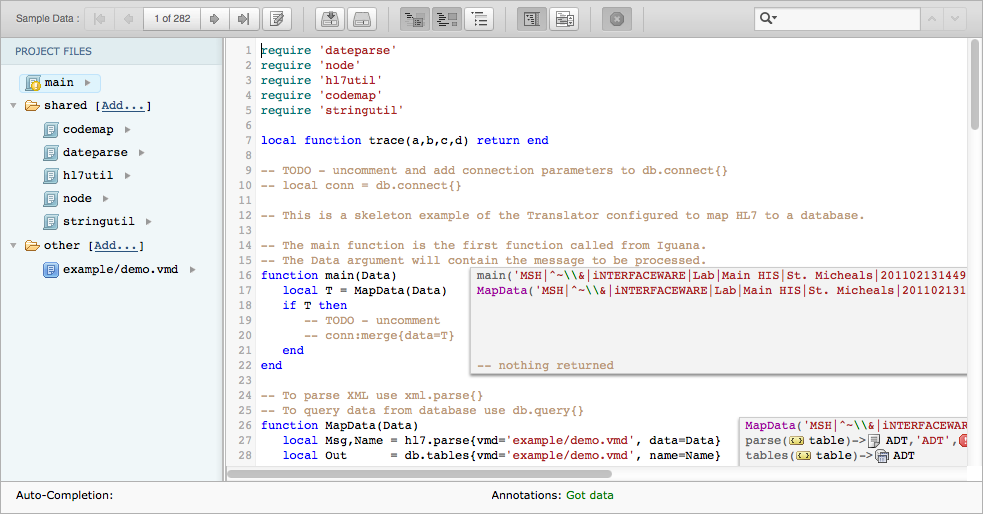
The script shown here is written in Lua, a popular open-source language that is simple and easy to use. For an introduction to the basic concepts of Lua, see Introduction to Lua.
Note: You do not need to know much of the Lua programming language to be able to create useful mapping scripts. The script code in this tutorial contains almost all of the Lua statements and concepts that you will need.
Next Step?
Now that we’ve opened the script, we will examine the sample messages that were imported with the project.
Continue: View the Sample Data
