Other Message Types
Contents
You can also view various other types of messages.
Network Messages [top]
Iguana provides more detailed logging of network messages, such as connection errors and retry attempts. This makes it easier for you to diagnose any connection problems that may occur.
For example, here is a sequence of log messages generated when a channel is trying to connect to an LLP server, and the server is not listening to the channel:
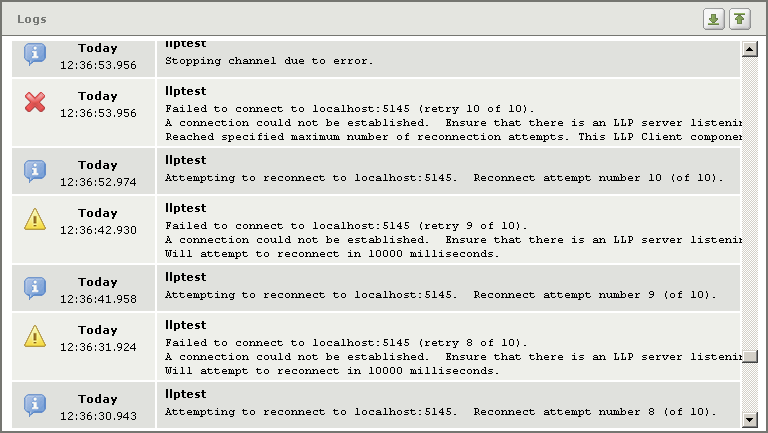
Log Messages Generated By Failed Connection Attempts
From these log messages, you can see that Iguana is unable to connect to an LLP server at port 5145 of machine localhost. You can also see that Iguana will attempt to reconnect 10 times, and will try again every 1000 milliseconds.
Note: Iguana also generates log messages for the following events:
- When a channel is added, modified or removed;
- When a login session expires.
User Actions [top]
The Iguana logs keep track of the following actions that users perform:
- Logging into or logging out of the system;
- Attempting to log in with an unknown user name or incorrect password;
- Stopping a channel;
- Changing a channel configuration;
- Adding or deleting a channel.
The Iguana logs also indicate when a user session has expired due to inactivity.
The following table lists the messages that are generated by the Iguana logs:
| Action | Message |
|---|---|
| User logs in to Iguana | User <username> has logged in from remote IP <address>. |
| User logs out of Iguana | User <username> has logged out. |
| User attempts to log in with an unknown user name | Failed login attempt from remote IP <address>: non-existent user <username>. |
| User attempts to log in with an incorrect password | Failed login attempt from remote IP <address>: incorrect password for user <username>. |
| Channel stopped | Channel is being stopped by user <username>. |
| Channel configuration changed | Channel <channelname> modified by user <username>. |
| Channel added | Channel <channelname> added by user <username>. |
| Channel deleted | Channel <channelname> removed by user <username>. |
| User session expires | Session has expired for user <username>. |
Note: Failed login attempts are recorded as log messages of type Error. This means that they will appear on the Dashboard Control Panel as errors.
For example, here is what the Logs screen looks like when user admin logs in and then logs out:
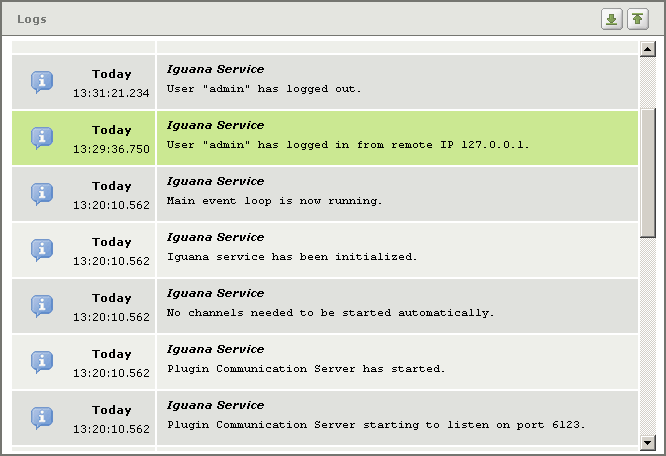
The easiest way to determine who has logged in is to search the logs using the text query “has logged in”. See Searching the Logs for more information.
