Overview
From your iNTERFACEWARE Members Account, you can obtain permanent and trial licenses, transfer a license to another Iguana instance, view financial history (invoices, payments, amount owed), and update your profile information.
To access (or create) your account use the Sign In link at the top right of the iNTERFACEWARE web site , or click Log in and Update This Activation in Iguana Program Settings > Software License > Iguana ID & License Info.
Multiple people from your organization can be granted access the account, the following permissions can be assigned:
- Full permissions: Obtain new registration codes, transfer licenses and view financial history
- Read-write permissions: Obtain new registration codes and transfer licenses
- Read-only permissions: View registration codes
In addition, each organization has a designated Primary Individual. This person can grant additional permissions to other people in the organization. To grant permissions, the primary individual should Email support at license@interfaceware.com, with a message containing the permissions request.
View Licenses [top]
Click the LICENSES button to view your product licenses. View activated licenses by clicking View All or links in the Used column.
Note: An Iguana license includes Chameleon, if you activate a copy of Iguana, it automatically activates the copy of Chameleon that is installed on the same machine.

When you click View All or a Used link, you will be taken to a screen listing activated licenses:

To edit a license details click on the (+) symbol, from here you can:
- Update the maintenance expiry date to match your latest invoice by clicking on the refresh icon:

- Transfer a License to another computer
- Edit the activation details, update: Description, Tracking ID, Site, etc.
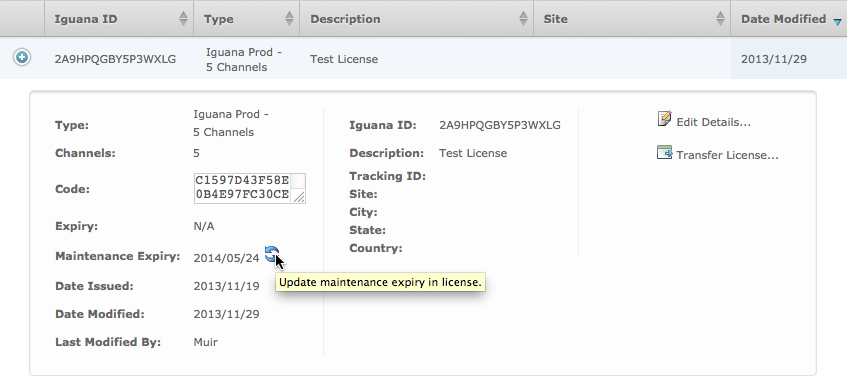
These are the possible license types:
| License Type | Description |
|---|---|
| Iguana Trial | A license that enables you to use Iguana on a trial basis for 30 days. This license is automatically created when you create an iNTERFACEWARE member account. This license allows you to create 5 channels in your copy of Iguana. |
| Iguana Development | A permanent license that enables you to use Iguana to develop channels and create VMD files. You will need additional development licenses if more than one workstation in your organization uses Iguana for development. |
| Iguana Production | A permanent license that enables you to use Iguana in a production environment. You need one production license for each copy of Iguana in production. |
| Chameleon Runtime | A permanent license that enables you to use Chameleon at runtime. You need one runtime license for each copy of Chameleon that you run at any given time in production. |
| Chameleon Trial | A license that enables you to use Chameleon on a trial basis for 30 days. This license is automatically created when you create an iNTERFACEWARE member account. |
| Chameleon Trial Extension | An extension of a Chameleon Trial license that enables you to use Chameleon for another 30 days. |
| Chameleon Development | A permanent license that enables you to use Chameleon to develop VMD files. When you purchase Chameleon or Iguana, one Chameleon development license and one Chameleon runtime license are provided. You will need additional development licenses if more than one development workstation in your organization uses Chameleon for development. |
Activate a New License [top]
When you activate a license the Maintenance Expiry date will be set to the expiry date in your latest invoice.
To activate a license from within your members account:
To activate a license:
- Log into your members account from the iNTERFACEWARE web site or Program Settings > Software License > Iguana ID & License Info.
- In the Member Account page, click Licenses., to display a list of available licenses.
- Click the Activate link (on the right) for the type of license that you want to activate.
- Enter the requested information and click Register.
- The registration code for your activated licenses is displayed:
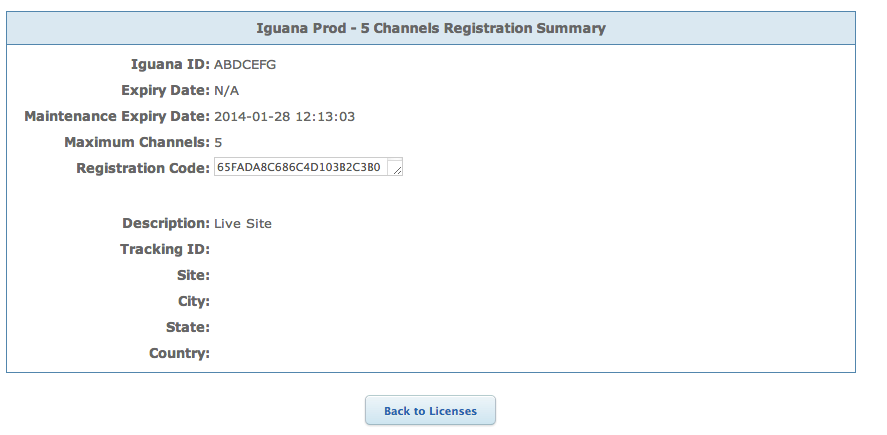
If you logged in from within Iguana you will see an Activate Inside Iguana button instead:
- Use this registration code to register your Iguana installation:
- Click the Activate inside Iguana button
- Or paste the code into the the License Code field in Settings > Software License > Iguana ID & License Info > Change license Code
Requesting a license activation by email:
- Log into your new Iguana instance using the defaults user = admin and password = password.
- Copy the new Iguana ID from the screen that appears:

- Email support at license@interfaceware.com, with the new Iguana ID and request a new license.
- Once your email is received by iNTERFACEWARE Support, your Member Account will be updated to reflect the change and a new registration code will be emailed to you.
- When you receive your new code paste it into the the License Code field in Settings > Software License > Iguana ID & License Info > Change license Code.
Transfer a License to another Iguana Instance [top]
There are two ways to transfer an Iguana License to another Iguana Instance:
- Transfer a license directly within your members account
- Email support at license@interfaceware.com, with the old and new Iguana IDs and request a license transfer
To transfer a license from within your members account:
- Log into your members account from the iNTERFACEWARE web site or Program Settings > Software License > Iguana ID & License Info.
- View your activated licenses and edit the license you wish to transfer.
- Click the Transfer License… link:
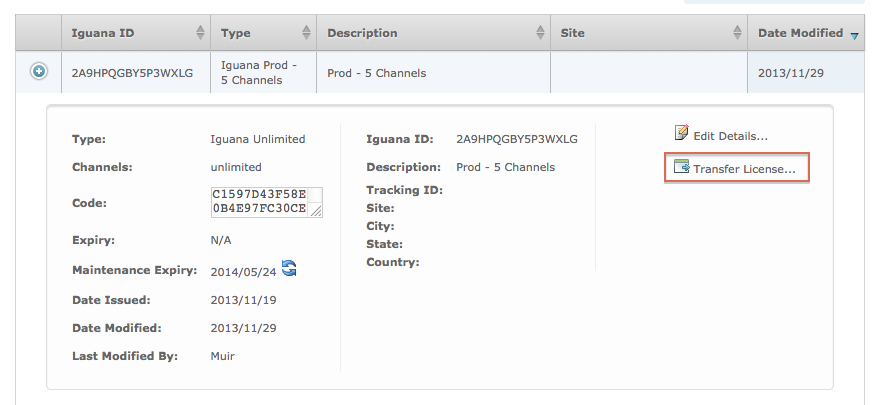
- Enter the new Iguana ID and click Save Changes, or Save and Activate Current Instance (if you logged in from within Iguana):
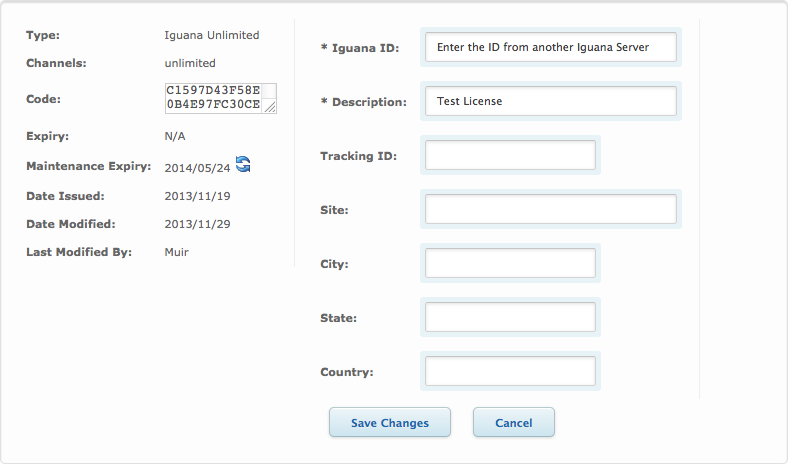
If you logged in from within Iguana you will see a Save and Activate Current Instance button instead:
- Use this registration code to register your Iguana installation:
- Click the Activate inside Iguana button
- Or paste the code into the the License Code field in Settings > Software License > Iguana ID & License Info > Change license Code
Requesting a license transfer by email:
- Log into your new Iguana instance using the defaults user = admin and password = password.
- Copy the new Iguana ID from the screen that appears:

- Email support at license@interfaceware.com, with the new Iguana ID and the old Iguana ID from your previous installation and request a license transfer.
- Once your email is received by iNTERFACEWARE Support, your Member Account will be updated to reflect the change and a new registration code will be emailed to you.
- When you receive your new code paste it into the the License Code field in Settings > Software License > Iguana ID & License Info > Change license Code.
