If you have specified From Database as the source component for your channel, the Source screen for this channel definition enables you to configure this source component:
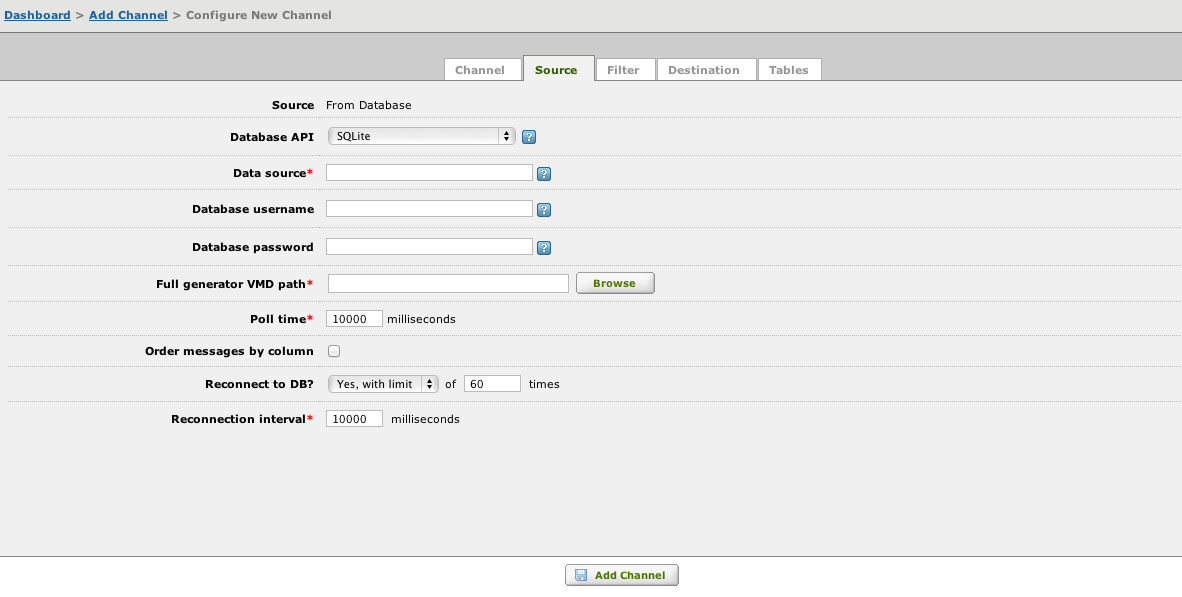
To configure the From Database source component:
- From the Database API list box, select the database API that you want to use.
- In the Data source field, type the name of the data source. The name of this data source depends on the database API that you have selected:
Database API Expected data source MySQL If the database is locally hosted, the data source name is the name of the database schema. For remote databases, use the form schema@host or schema@host:port, where host is the IP address or hostname of the server. OCI-Oracle One of the following: - The Oracle service name, which is the name in the tnsnames.ora file;
- The Oracle connection string;
- The Oracle Instant Client connection string (for example, <host>:<port>/<servicename>)
Any ODBC-based database API The name of the ODBC system data source (System DSN) - If your data source uses username authentication, type the database username in the Database username field.Hint: To include the value of an environment variable in the Data source or Database username field, use ${name}, where name is the name of the environment variable that you have defined. If you include an environment variable, a preview field appears that displays the value of the field after the environment variable is replaced by its value.
- If your data source uses password authentication, type the password username in the Database password field.
- In the Full generator VMD path field, type or browse for the location of the message definition (VMD) file that you have created to map data from your database table(s) to each outgoing HL7 message. When you supply the file path, the absolute path is displayed. This enables you to ensure that the VMD file is located where you expect it to be.Hint: To include the value of an environment variable in the file path, use ${name}, where name is the name of the environment variable that you have defined. For example, the file path ${MYDIR}\myfile.vmd includes the value of the MYDIR environment variable. The iguana_dir environment variable, which is defined by Iguana, is set to be the location of the Iguana configuration directory. To include this directory in your file path, specify ${iguana_dir} as part of the path.
- In the Poll time field, type the number of milliseconds to wait before querying the database for messages that need to be sent. This poll time must be at least 1000 milliseconds.
- Select the Order messages by column check box if the messages in your database are ordered. When this check box is selected, fields appear that enable you to select a table column and message order:
 In the Column field, type the table column to use when ordering the messages. Select Ascending to indicate that messages are sorted in ascending order (lowest first), or Descending to indicate that messages are sorted in descending order (highest first).
In the Column field, type the table column to use when ordering the messages. Select Ascending to indicate that messages are sorted in ascending order (lowest first), or Descending to indicate that messages are sorted in descending order (highest first).
Note: If Order messages by column is unchecked, the messages in the database are assumed to be unordered.
- From the Reconnect to DB? list box, select whether you want Iguana to try and reconnect to the database if the connection is lost. Select No if you do not want Iguana to reconnect, Yes (unlimited) if you want Iguana to keep trying to connect forever, or Yes, with limit if you want Iguana to make a limited number of reconnection attempts.
Note: If you select Yes, with limit in the Reconnect to DB? list box, you must specify the number of times to try to reconnect and the number of milliseconds between reconnection attempts. 10000 milliseconds is commonly used here.
- In the Database timeout field, specify the timeout value that your database uses. (This field appears only if you have selected ODBC – MS SQL Server from the Database API list box.)
Did you know? If you have previously created a channel whose source component is From Database, the values that you have typed into fields or selected from list boxes are copied from that channel to your new From Database source component. If you have not created a channel whose source component is From Database but you have created a channel whose destination component is To Database, the following values are copied from the existing To Channel destination component to your new From Channel source component:
- Database API
- Data source
- Database username
- Database password
- Reconnect to DB?
- Reconnection interval
This makes it easier for you to create multiple channels that access the same database with the same settings.
