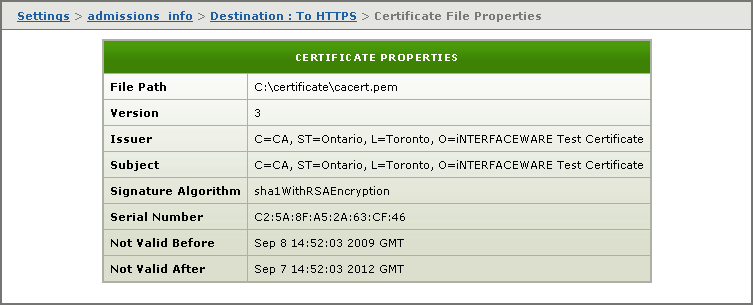Settings
If you have specified To HTTPS as the destination component for your channel, the Destination screen for this channel definition enables you to configure this destination component.
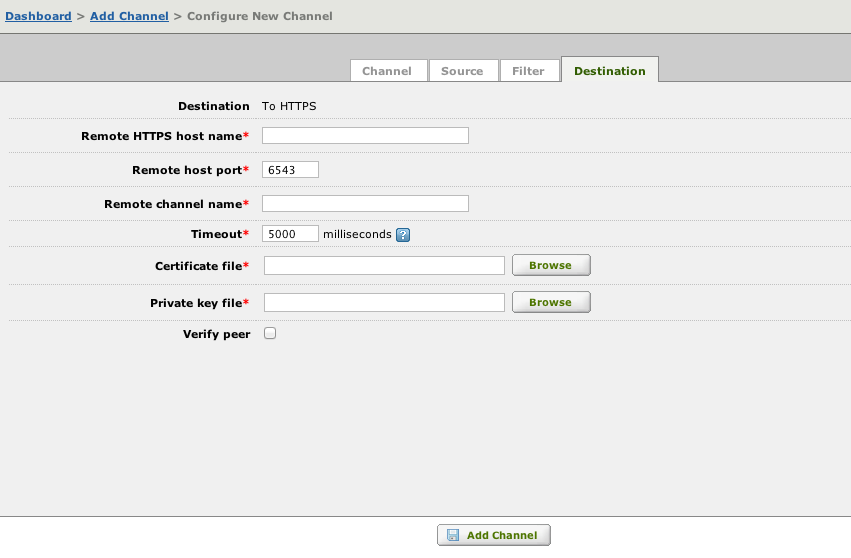
- In the Remote HTTPS host name field, type the host name of the remote Iguana server.
- In the Remote host port field, type the host port used by the remote Iguana server.
- In the Remote channel name field, type the name of the channel used by the remote Iguana server.
Note: Channel names are case sensitive. For example, the name testHTTPS is not the same as testHttps.
- In the Timeout field, type the number of milliseconds to wait before assuming that the message send operation has timed out. This must be at least 1000 milliseconds.
- In the Certificate file text field, type or browse for the location of your certificate file.
- In the Private key file text field, type or browse for the location of your private key file.
Note: If you want to verify the authenticity of the server to which you are sending messages, select the Verify peer check box. In the Certificate authority file field that appears, type or browse for the location of the certificate authority file.
Tip: To create certificate files and private key files for testing see, see the FAQ: How to create self-certified SSL certificate and public/private key files.
Additional Information [top]
- After you have created the channel, you can view any certificate file that you are using. For more information, see Viewing the To HTTPS Certificate File.
- Using SSL may adversely affect performance if the connection is repeatedly dropped and re-established. For more information, see Iguana Performance and SSL Encryption.
Viewing the To HTTPS Certificate File [top]
If you have specified that the To HTTPS destination component is to use the SSL (Secure Socket Layer) transport mechanism to send messages, you can view the certificate files that you have set up for this component. You can view either the certificate file that the channel is using or the certificate authority file that verifies the authenticity of the server that will be receiving messages from the channel.
In the Destination screen, click the view certificate link:
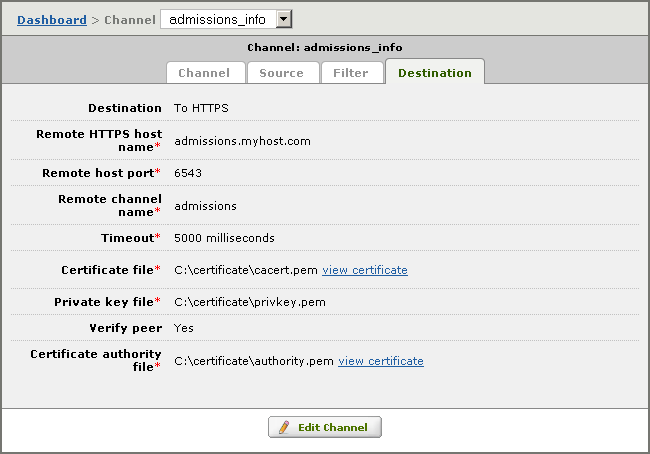
The Certificate File Properties page appears, enabling you to review the certificate information: