Create the Channel
Contents
Let the fun begin! Let’s tackle our first requirement:
1. We need to create a channel that can receive HL7 messages (LLP), process their contents, then send the results out to another system (LLP).
To create this channel:
- Click the Dashboard tab. If you have not created/loaded any other channels yet, your Dashboard should be empty.
- Click the Add Channel button.
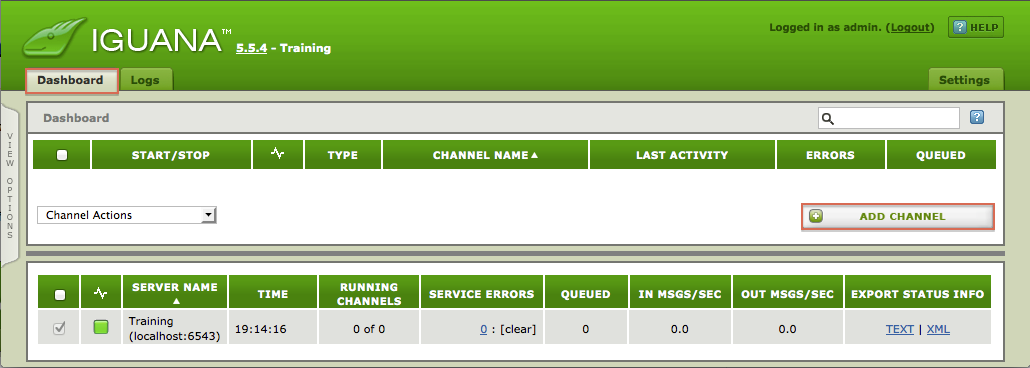
The Add Channel dialog appears:
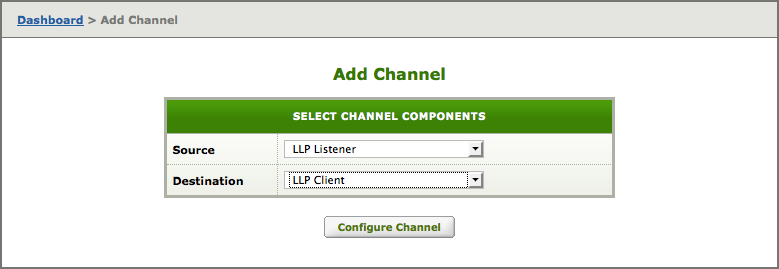
- Let’s create a channel that listens to a specific port for incoming data. Once the data has passed through our channel, we want to send it back out through another port. As such, select the following channel components:
- Source = LLP Listener
- Destination = LLP Client
- Click the Configure Channel button to create the new channel. The Configure Channel window appears.
- Click the Channel tab and enter the following information:
- Channel name = Iguana First Steps
- Description = Iguana First Steps Tutorial
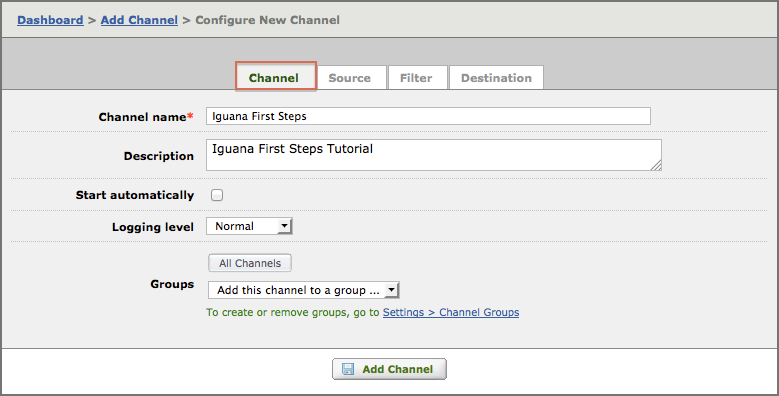
- In order to produce messages that meet our interface requirements, we need to add code to our channel that will process incoming data appropriately. To do this, we need to activate our channel’s filter (where the code will reside). Click the Filter tab and enable the Use Filter checkbox.
- Click the Add Channel button to finish creating the channel.The following warnings appear:”Channel has configuration errors will prevent it from being run. Please see below.“”No milestone was saved. This channel cannot run.“Do not worry about this error! Although you have created a new script (by enabling ‘Use Filter’), you have not yet committed your first milestone. This is Iguana’s built-in fail safe to make sure that your work is always saved. Once we start working with the filter’s script, we will commit a milestone and resolve the issue. You can ignore this for now.
- Click the filter’s Edit Script hyperlink to launch the Iguana Translator:
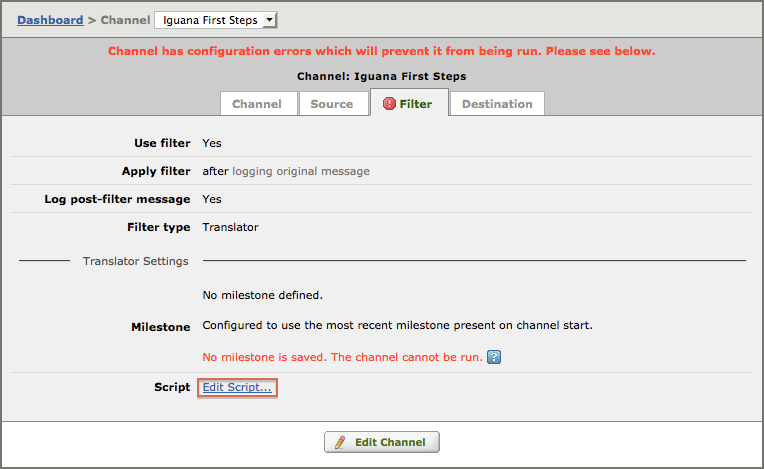
Now we need to define how our new channel’s Filter component will affect incoming messages. To do this, we will use the Translator to add some code to the Filter script.
Continue: Import the Project
