To configure channel details, use the Channel section of the Configure Channel screen:
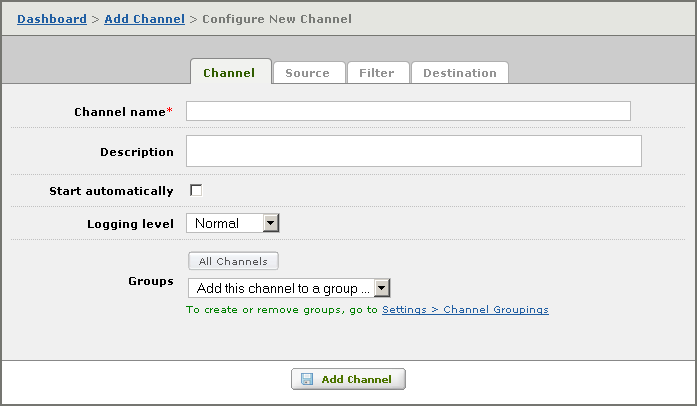
- In the Channel name field, type the channel name. This is the name that will identify the channel on the dashboard and in the logs.
- In the Description text area, you can optionally type a brief description of this channel. This description can include information such as the client facility, purpose, organization name, site name or CRM number.
Tip: If you have defined a large number of channels, you can use the Dashboard to search for a channel name or description. See Searching for Channels in the Dashboard for more details.
- Select the Start automatically check box if you want this channel to be started when the Iguana service is started. If you have previously created a channel, the Start automatically check box will be selected by default if it was selected in the previous channel definition. Start automatically will be unselected by default if it was unselected in the previous channel definition.
- From the Logging level list box, select the logging level for this channel:
| Logging Level | Log Messages Displayed |
|---|---|
| Normal | Messages, acknowledgement messages, informational log messages and errors |
| Errors only | Errors only |
| Debug | Everything that the Normal logging level displays, and Debug log messages. Debug log messages can be used to debug a specific problem with a channel. |
- From the Groups list box, select one or more channel groups to which you want this channel to belong. As you select each channel group, it is displayed on the screen:
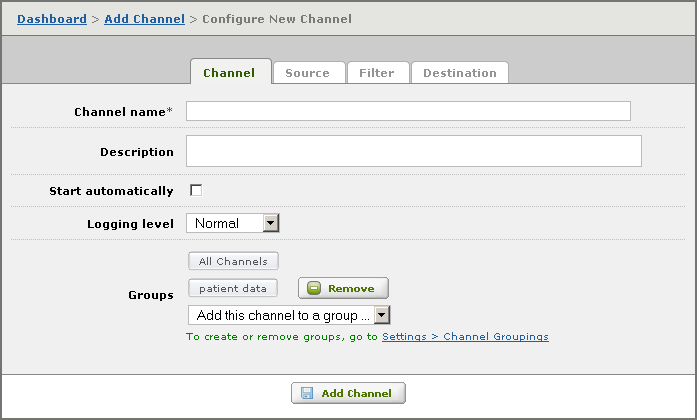
If you want to remove the channel from a channel group, locate the channel group on the screen and click Remove.
Note: For information on how to create, view or remove channel groups, see Channel Groups.
