If you have specified To Channel as the destination component for your channel, the Destination screen for this channel definition enables you to configure this destination component:
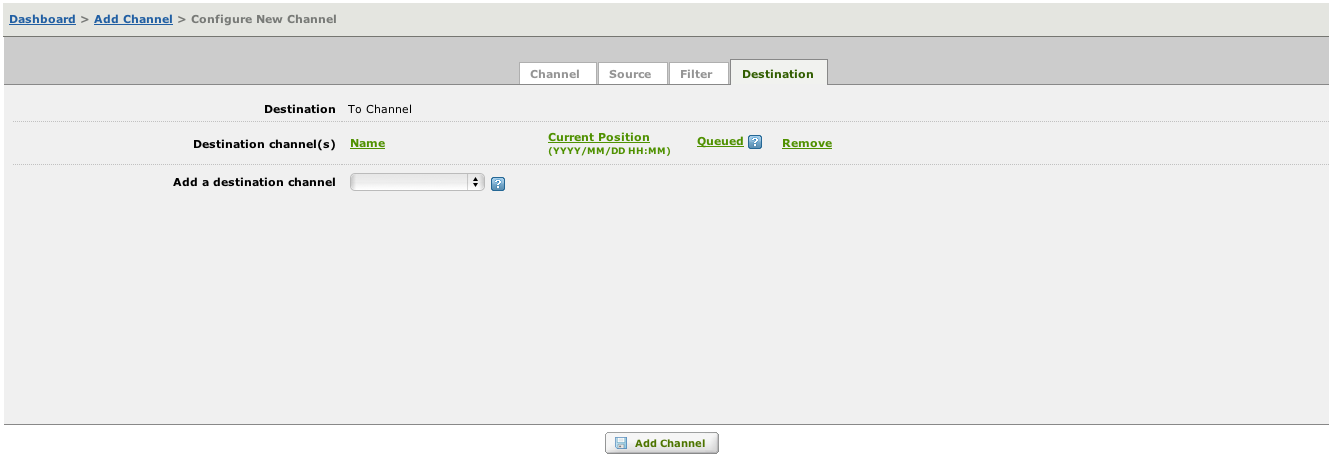
To configure the To Channel source component, simply use the Add a destination channel list box to select one or more channels to which this channel is to route messages. When you select a channel, it is displayed:
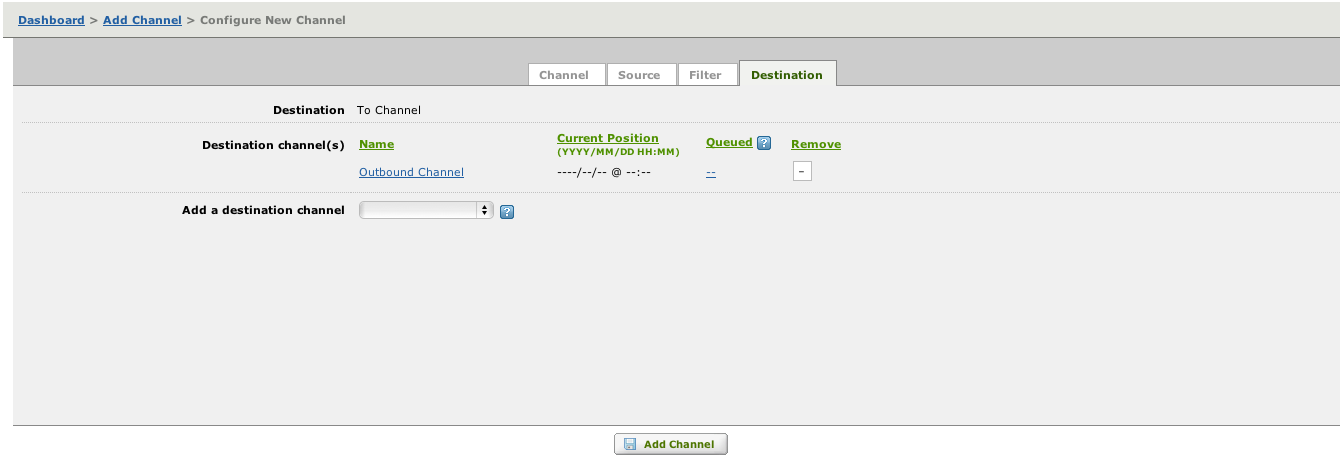
Note: Only channels that have From Channel as their source component are included in this list box.
The Current Position column indicates the time at which the last message was processed. Messages that have arrived after this time will be held in the message queue for processing later. The value of this field is filled in after the channel is created.
The Queued column lists the number of messages that are queued for processing by the destination channel. Click the number in the Queued column to view the Logs screen (in a separate browser tab) and display the next message to be processed. If the number in the Queued column is 0, no messages are waiting to be processed, and the Logs screen displays the messages sent by the source channel that have been processed.
Note: If you are creating Channel A and you use Channel A’s Add a destination channel list box to add Channel B as a destination channel, this is identical to editing Channel B‘s From Channel source component and using its Add a source channel list box to add Channel A as a source channel. In either case, Channel A becomes listed as a source channel for Channel B, and Channel B becomes listed as a destination channel for Channel A.
