You can easily move an Iguana server, and all its channels, from one system to another.
Migration Steps [top]
- Ensure that your new server has a valid Iguana license
- Log into your Member Account and activate a temporary license for the new server
- For Iguana 5: Save Milestones for all Translator projects, in every channel
Warning! Unsaved changes will not be transferred from one system to other, and may confuse the Fossil repository. If you need to add the unsaved changes later, then you will need to add them manually for each project.
- Stop both your old Iguana server and your new one. See Starting and Stopping the Iguana Service for details
- The files you need to copy will vary depending on the Iguana version (see below)
- Copy all of the necessary files from your old system to your new one, as described below
- Start Iguana on the new server, see Starting and Stopping the Iguana Service
- Confirm that the new Iguana Server is working correctly
- Transfer the license from the old server to the new server
Note: The last step assumes that you will decommission the old server after the transfer. If you wish to keep the old server running then will need to buy a license for the new server. See Registering Iguana for information on how to obtain a license.
Configuration files [top]
These files are normally found in the Iguana install directory.If these files are missing your channels will not be transferred.
Iguana version 5
- IguanaConfiguration.xml
- IguanaEnv.txt if it exists
- vcs_repo.sqlite
Iguana version 4.1 or later
- IguanaConfiguration.xml
- IguanaEnv.txt
Iguana version 4
- IguanaConfiguration.xml
Iguana before version 4
- ChannelConfiguration.xml
- ComponentVisibility.xml
- AdminConfiguration.xml
- UserConfiguration.xml
Warning! If your old server was running Iguana earlier than version 4.0 and your new server is running Iguana 4.0 or later, then you must delete the IguanaConfiguration.xml on the new server. This will force Iguana to obtain configuration information from the “old style” configuration files (ChannelConfiguration.xml, ComponentVisibility.xml, AdminConfiguration.xml and UserConfiguration.xml) instead of using IguanaConfiguration.xml.
If you forget to do this you will see an empty dashboard, don’t panic nothing is lost! Just delete the IguanaConfiguration.xml file, then restart Iguana, and it will read the correct information from the “old style” configuration files.
VMD files [top]
You will need to copy all “custom” VMD files that your channels are using from the old system to the new system. On the new system, the custom VMD files must be in the same directories as on the old system. As owner of this system, you are the only one who knows the location of these files. If you don’t remember where you stored your own custom VMD files, then you can see the path in each respective channel configuration page.
Note: If you need to change the location of any VMD files, then you must edit the affected channels so they correspond to the new locations.
If these files are missing Iguana will run but some channels will have errors caused by missing VMD files. It is possible to fix these errors later by transferring the VMD files and editing channels settings if needed.
Iguana version 5
There are four places in the channel configuration that custom VMDs are used, in LLP Source components, Filter components and the legacy To and From Database components.
Note: All the VMD files used by the Translator are included in Source Control (in the vcs_repo.sqlite file) so they do not need to be copied manually. Make sure that you commit a milestone for every project before the copy, this will ensure that all VMD files (and any other changes) are included in source control.
- ACK VMD files used in LLP Source components using the “Legacy VMD” ACK setting can be stored any directory
- You will need to check your LLP Source components to identify the location of each VMD fileIn this example the ACK VMD uses a relative path, and resides in the Iguana install directory:
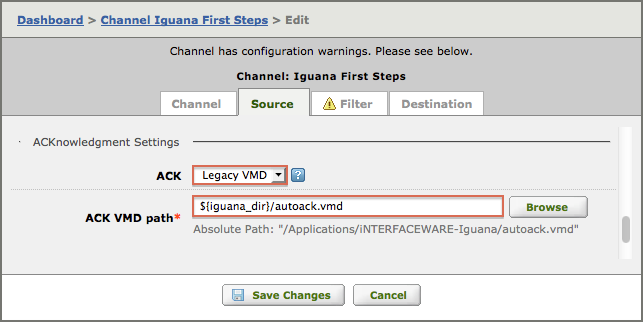
- You will need to check your LLP Source components to identify the location of each VMD fileIn this example the ACK VMD uses a relative path, and resides in the Iguana install directory:
- VMD files used in “Legacy” Filter components can also be stored in any directory
- You will need to check all your Filter components to identify the location of each VMD fileIn this example the VMD file uses an absolute path, to a folder outside the Iguana directory:
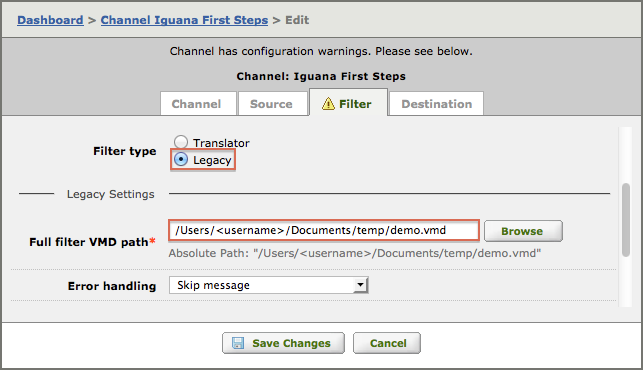
- You will need to check all your Filter components to identify the location of each VMD fileIn this example the VMD file uses an absolute path, to a folder outside the Iguana directory:
- VMD files used in legacy From database components can also be stored in any directory
- You will need to check all your From database components to identify the location of each VMD file
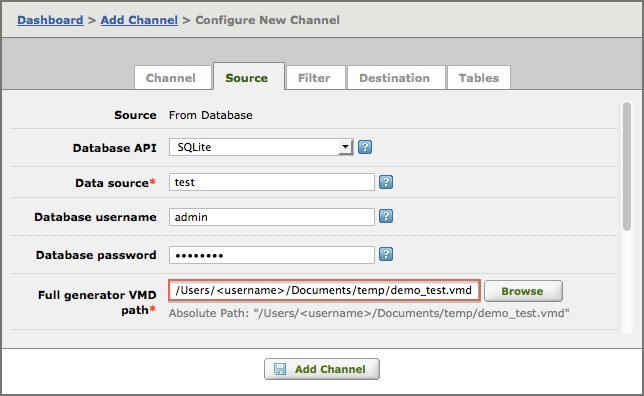
- You will need to check all your From database components to identify the location of each VMD file
- VMD files used in legacy To database components can also be stored in any directory
- You will need to check all your To database components to identify the location of each VMD file
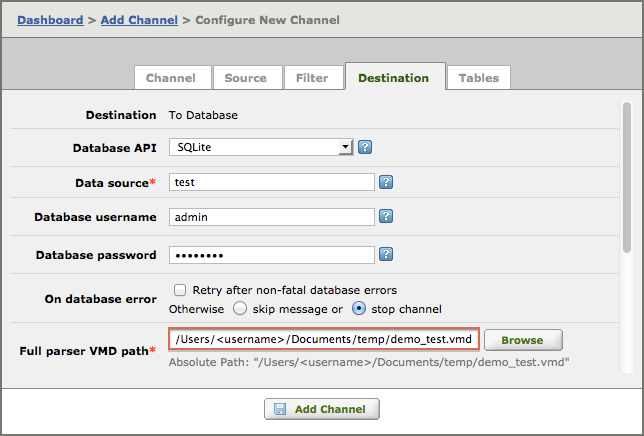
- You will need to check all your To database components to identify the location of each VMD file
Iguana before version 5
Once again you need to check the configurations for older versions of Iguana. The only difference is that there is no “Legacy” option for LLP Source components and Filter components.
- Files used in LLP Source components can be stored any directory
- You will need to check your LLP Source components to identify the location of each VMD file
- VMD files used in Filter components can also be stored in any directory
- You will need to check all your Filter components to identify the location of each VMD file
- VMD files used in From database components can also be stored in any directory
- You will need to check all your From database components to identify the location of each VMD file
- VMD files used in legacy To database components can also be stored in any directory
- You will need to check all your To database components to identify the location of each VMD file
Log files [top]
If you want to preserve the logs from the old server then you will need to copy the log files. If these files are missing Iguana will function correctly, but you will no longer have access to log data from the old server.
- Copy the *.log files in the logs directory from the old system to the logs directory on the new system
-
It is not necessary to copy any other files (index and meta) as these will be regenerated by Iguana
Note: By default, the logs directory is a subdirectory of the Iguana install directory. However if you are using Iguana on Windows, a different directory may have been specified when Iguana was installed. See Detailed Windows automatic install instructions for instructions on how to set the logs directory when you install Iguana on Windows.
Tip: If the old log files are very large, you can compress them to speed up the copy.
-
Please contact support at support@interfaceware.com if you need more help.
