Note: To start/stop channels you must be a member of a role that has Start/Stop Permissions for a channel group to which the channel belongs. If you do not have permissions the the Start and Stop buttons will be disabled.
See Roles for more information.
Starting and Stopping a Single Channel
The easiest way to start and stop channels is from the Dashboard:
To start a channel, click its Start button. If the channel is successfully started, its status square changes to green.

If the channel is starting up, its status square is yellow:

Tip: The status square is also yellow if the source or destination is a plugin and the plugin has not yet been started.
See From Plugin and To Plugin for information on how to create a channel with a plugin as the source component or destination component.
If a channel is running, click its Stop button to stop it. When the channel is stopped, its status square changes to white:

If an error occurs while a channel is running or starting, its status square becomes red:

In this case, the Errors column lists a count of the number of errors detected. Click on this count to display log information about the error that has occurred:

For more information on log information in Iguana, see Iguana Logs.
You can also stop and start a channel from its properties page:
Starting and Stopping Multiple Channels
If you are a member of a role that has Start/Stop permissions,
you can use the Dashboard to start and stop multiple channels at once. You can also clear errors in multiple channels.
To start multiple channels at once:
- For each channel that you want to start, select the check box to the left of the Start button:
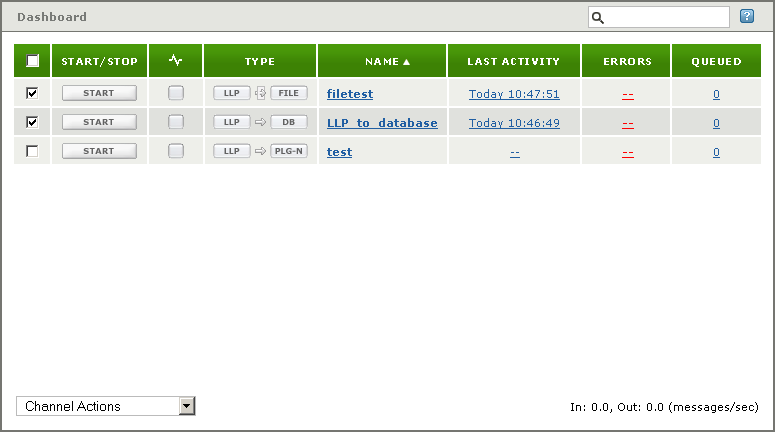
- Or, you can select the check box in the heading row to select all of the channels on the Dashboard:
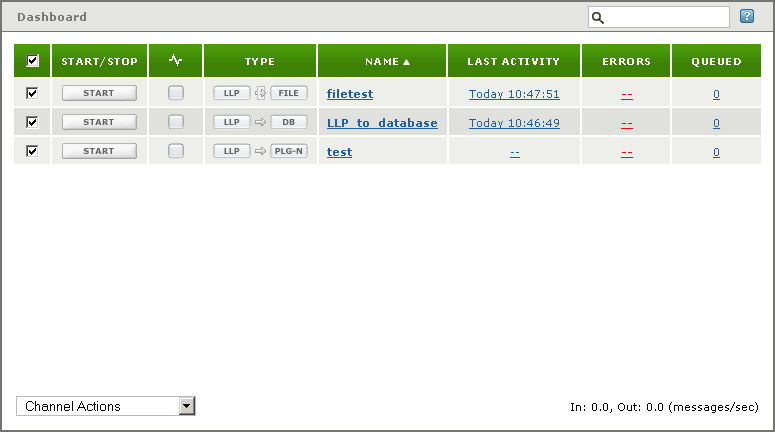
- When you have selected the channels, select Start Channel(s) from the Channel Actions list box to start the channels. (The Channel Actions list box is located at the bottom left of the Dashboard.)
While the channels are being started, Iguana displays a status indicator at the bottom left of the Dashboard, next to the Channel Actions list box, which keeps track of how many channels remain to be updated:
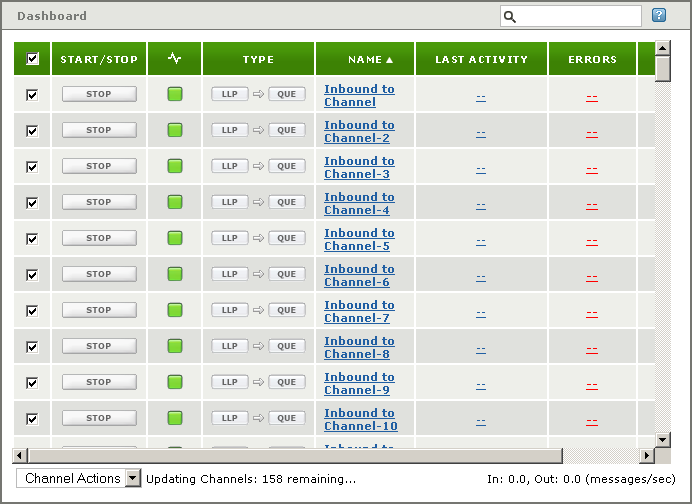
The status indicator changes to Update Complete when all channels have been started:
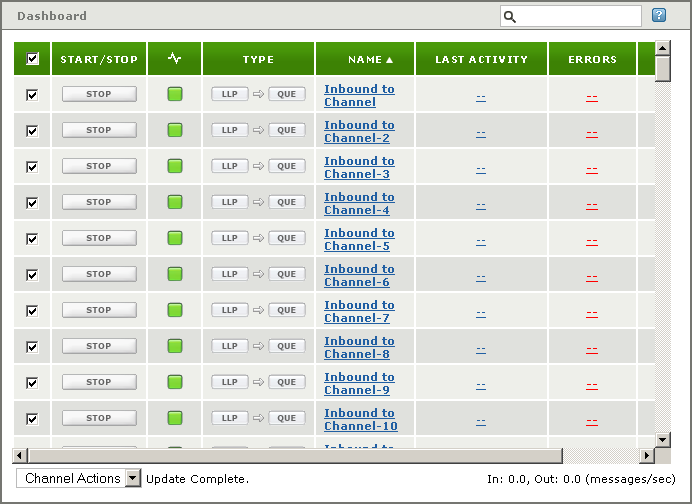
To stop multiple channels:
- Select the check boxes of the channels that you want to stop or clear errors from.
- From the Channel Actions list box, select Stop Channel(s) to stop the channels. As shown above, a status indicator at the lower left of the dashboard notifies you when the update is complete.
Note: If you are not a member of any role that has Start/Stop permissions for the channel group to which a channel belongs, the check box at the left of the column and the Stop and Start buttons are disabled for that channel.
If you are a member of a role that has Edit permissions for the channel group but does not have Start/Stop permissions, the check box at the left of the column will be enabled, but you still will not be able to start or stop the channel. Iguana will display a warning dialog box if you attempt to start or stop a channel for which Start/Stop permission has not been granted.
See Roles for more information on how roles and channel group permissions are defined in Iguana.


