Use Iguana to create database tables from vmd file definitions
Contents
The Importing table definitions directly into the vmd file page describes how to import table definitions from a database into a vmd file. You can also go the other way: from the Translator, you can create tables in a database, by using table definitions from a vmd file.
How It Works
To create database tables, do the following:
- From the Translator, in the other folder, locate the name of the vmd file that you want to use to create the database tables. Position the cursor over the arrow next to the name. A popup menu appears:
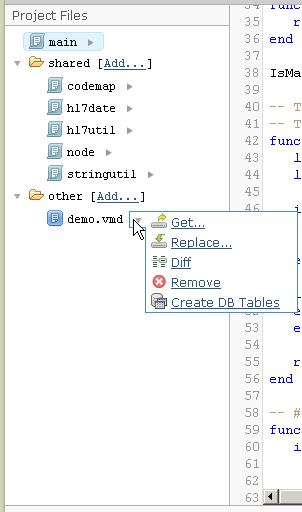
- From this popup menu, select Create DB Tables. An Export Tables screen appears:
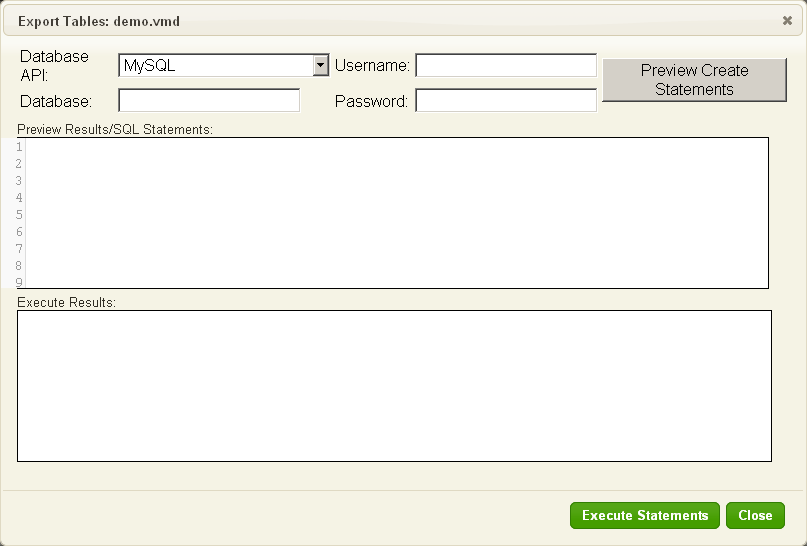
Note: If MySQL is not available in Windows you will need to add the MySQL install directory to the Windows PATH variable, see Making the MySQL Database Option Visible in Windows.

- From the Database API list box, select the database API to use.
- In the Database field, type the name of the database.
- In the Username field, type the username to use when accessing the database.
- In the Password field, type the password to use when accessing the database (if needed).
- Click Preview Create Statements. The SQL statements that will be executed are displayed in the Preview Results/SQL Statements panel:
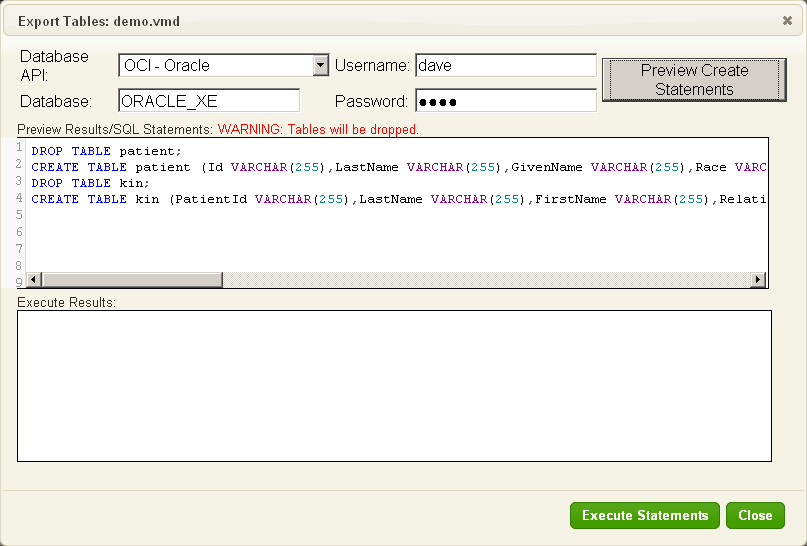
- Examine these statements. If they are correct, click Execute Statements. The results of the executed statements are displayed in the Execute Results panel.
- Click Close to close this window.
