Creating the tables.vmd file using Chameleon
Contents
This page shows you how to create our tables.vmd file from scratch, using Chameleon
- Run Chameleon, you should see an empty VMD, like this:
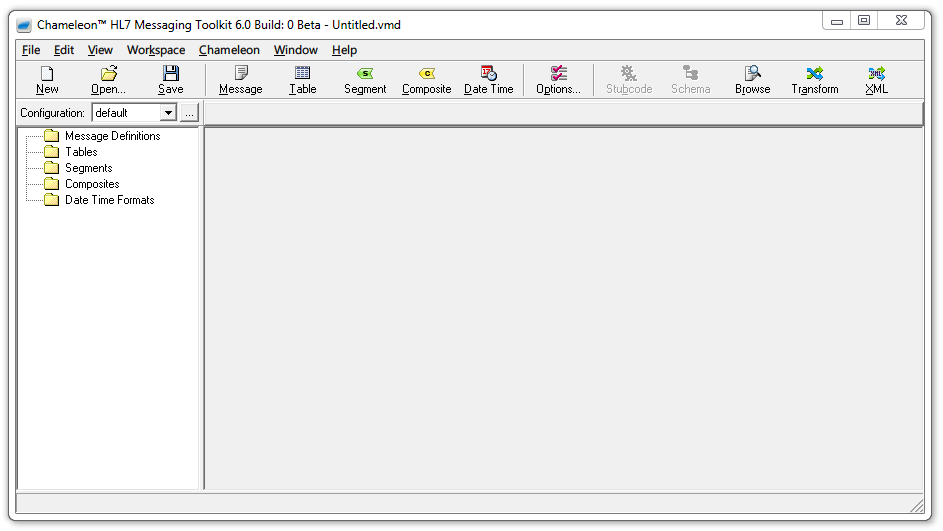 If you don’t see a new empty VMD just click the New button to create one.
If you don’t see a new empty VMD just click the New button to create one. - Add the Person and Relationship tables
- Right click on Tables and select New Table from the menu:
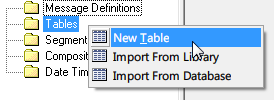 “Table0” will be created:
“Table0” will be created: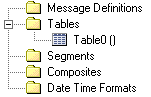
- Click on “Table0” and rename it to Person:
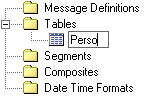
- Enter the Person table definition as shown:
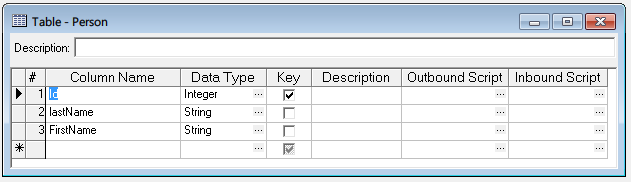
- Repeat the same steps for the Relationship table, it should look like this:

- Right click on Tables and select New Table from the menu:
- Create the Message Definition
- Right click on Message Definition and select New Message Definition from the menu:
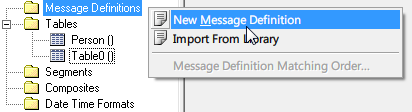 “Message1” will be created
“Message1” will be created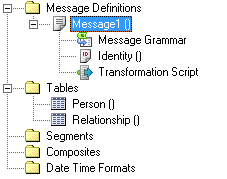
- Click on “Message1” and rename it to Message:
 Note: You could use a more descriptive name (but our example uses the name “Message”, so we will use the same)
Note: You could use a more descriptive name (but our example uses the name “Message”, so we will use the same) - Double click on on Message Grammar to open the editing dialog
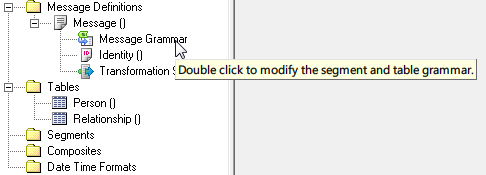
- Add the Relationship table to the Message DefinitionClick on Insert Table:
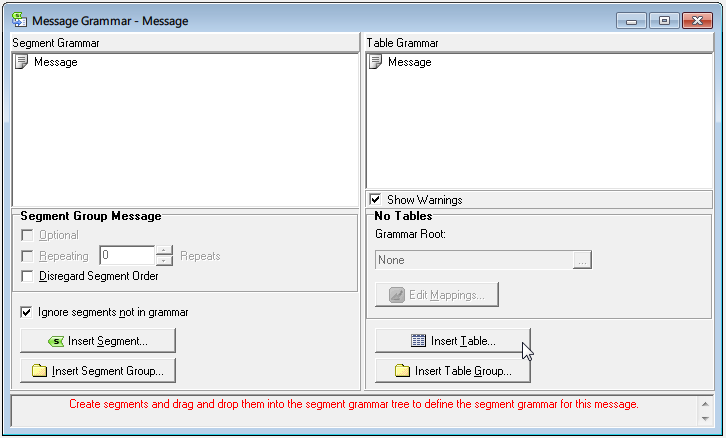 Select the Relationship table:
Select the Relationship table: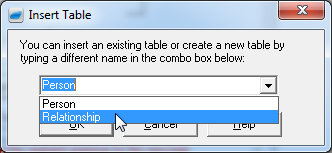
- Repeat for the Person table
- The Message Grammar should now look like this
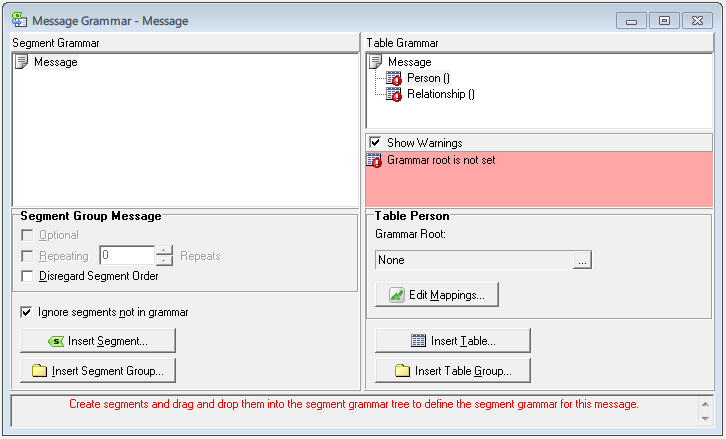 You can safely ignore the “Grammar root is not set” error, and the red (!) error
You can safely ignore the “Grammar root is not set” error, and the red (!) error
- Right click on Message Definition and select New Message Definition from the menu:
- Save the file as tables.vmd and you are done
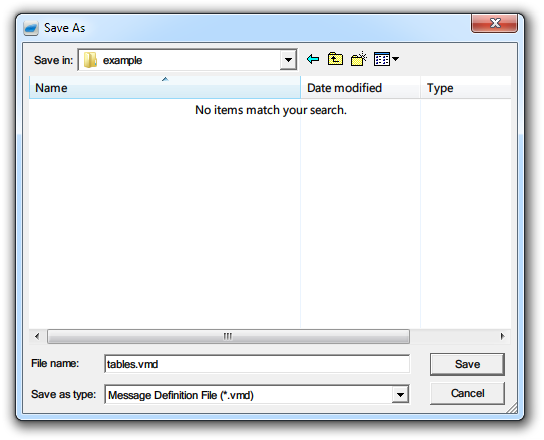
Continue: Best practices for VMD files
