To use Windows NT authentication with Iguana, you must run Iguana using a Windows Domain User account. This Domain User account must have network access to the host that is running the database software that provides the ODBC connection. The Domain User account must also have the necessary database access rights.
To specify the Windows domain account to use when running Iguana:
- Open the Services window by clicking Start > Settings > Control Panel > Administrative Tools > Services. The Services window appears.
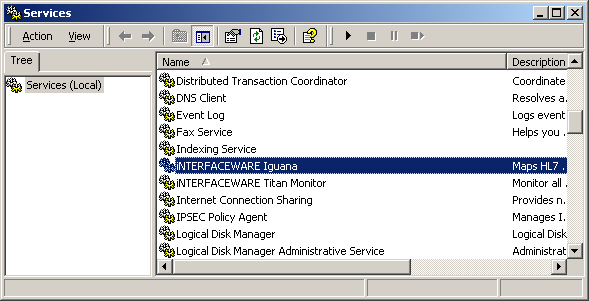
- Right-click iNTERFACEWARE Iguana, and select Properties. The iNTERFACEWARE Iguana Properties window appears.
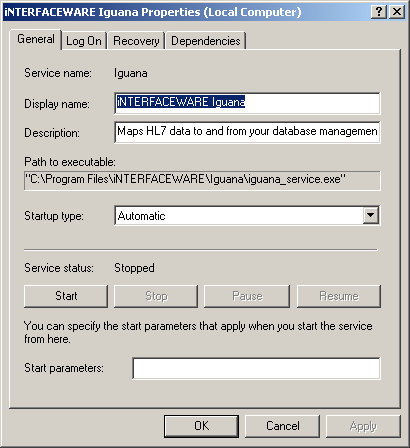
- Click the Log On tab.
- Select This account.
- In the This account field, type the user name that the Iguana service will log on as, or use the Browse button to select a user name.
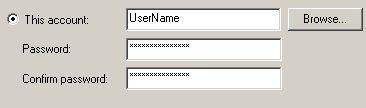
- In the Password and Confirm password fields, type the password for this user name.
- Click Apply to save your changes, and then click OK.
After you have made this change, restart Iguana. You should now be able to start channels as needed.
