This article contains useful information for connecting to Microsoft Access databases.
Setting up an ODBC Data Source for MS Access
This example shows you how to set up a new ODBC connection to an MS Access database.
Note: The steps and screenshots will be similar but slightly different when you set up other supported databases.
Tip: Iguana supports some databases, such as MySQL and Oracle, through their native interfaces (i.e. not through ODBC). In such cases, the Data Source name specified in the channel configuration only needs to be the name of the database itself and no ODBC data source needs to be configured.
Every channel in Iguana needs to be associated with a database. At minimum, this database is used for logging the HL7 messages that flow across the interface. In many cases, the database also acts as a source or target for data mappings. In cases where you want to use an ODBC Database API for your channel, you will need to ensure that you have configured an appropriate ODBC data source.
To set up a new ODBC data source using MS Access:
Click Start > Settings > Control Panel > Administrative Tools > Data Sources (ODBC). The ODBC Data Source Administrator window appears.
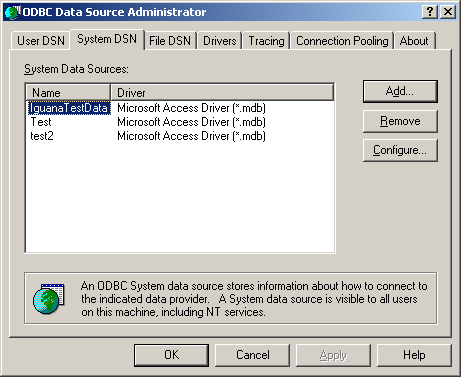
- Click the System DSN tab, and click Add to create a new data source. The Create New Data Source window appears.
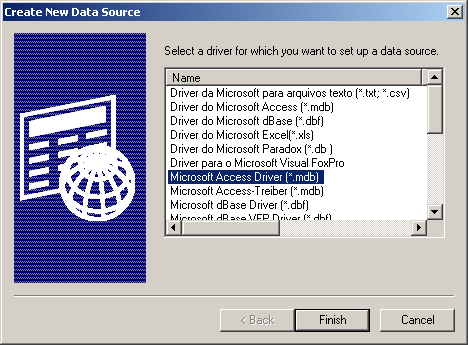
- Select Microsoft Access Driver (*.mdb) and click Finish. The ODBC Microsoft Access Setup window appears.
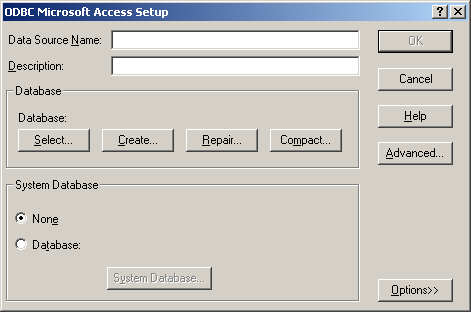
- Enter the Data Source Name. In this example we created a data source called TestChannel.
Note: Alternatively, you can choose an existing database by using the Select button. In addition you can access and configure other parameters, such as the Login name and Password fields, by clicking the Advanced button.
- (Optional) Enter a description of your data source.
- Under Database, click the Create button to create your database. The New Database window appears.
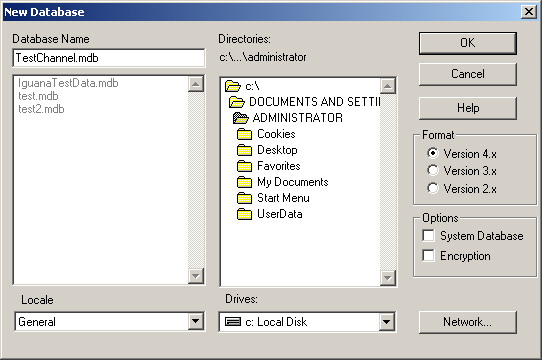
- Enter the Database Name (e.g. TestChannel.mdb).
- Choose where to save the database and click OK. A dialog window appears, confirming you have successfully created your database.
- Click OK to complete the data source setup. Your newly created database appears under System Data Sources as shown below.
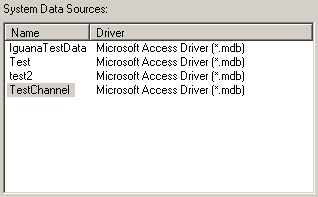
Now you can easily add and configure a new channel for Iguana. For details, see Adding a Channel.
