Warning: If you are installing Iguana on a Windows Server you will need to Disable IE ESC (enhanced IE browser security), as it prevents javascript from running which prevents you from registering/running Iguana.
If this is a new installation, you will need to register Iguana:
- If you have not already done so, launch Iguana and log in using the default user/password. The following screen appears:

- New Users: Click Activate Your Free Trial, then enter your name and email and activation is complete (ignore the remaining steps)
- Existing Customers: Click Log In and Activate this Instance to access your Members Account
- Within your members account you can Activate or Transfer a license to use on this machine
Note: If you have not purchased a license for this machine you can use a temporary seven day license - Activate the code from your members account and licensing is complete (ignore the remaining steps)
Note: You can also copy the code and paste it into Iguana (see the next step)
- Within your members account you can Activate or Transfer a license to use on this machine
- Click the Enter It Here link, if you want to enter the code manually. The following screen appears:
Note: This is an optional step (usually when iNTERFACEWARE emails you a new code for a transferred license)- Copy and paste your license code into the License Code field.
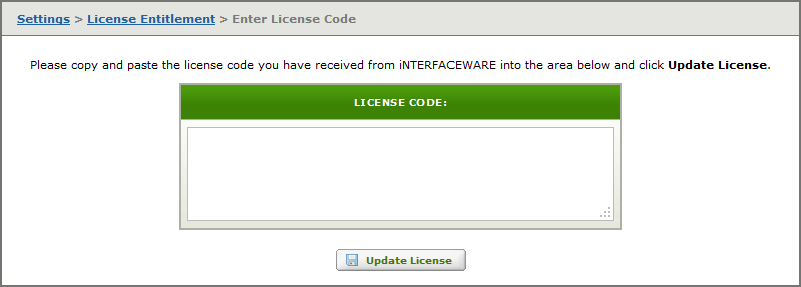
- Click the Update License button to complete registration.
- Copy and paste your license code into the License Code field.
Additional Information
- See Using Your Member Account for how to create an account, activate/transfer licenses etc
- How to transfer an Iguana License to another computer
- How to move an Iguana Server installation to another computer
