Setup: 03 - Lookup Web Service
Contents
The following instructions will help you set up the third Iguana demo channel (03-Lookup Web Service) correctly.
Step One: Set up the files
Before you create the channel, you need to make sure that you have all the files needed. Download this project zip file: 03_Lookup_Web_Service_From_HTTPS.zip
Step Two: Create the channel
Now you are ready to create the channel itself:
- From the Iguana Dashboard, click the Add Channel button. The Add Channel dialog appears.
- Make the following component selections:
- Source = From HTTPS
- Destination = To Channel
- Click the Configure Channel button. The Channel Configuration screen appears, providing you access to the new channel’s settings.
- In the Channel tab, enter the following information:
- Channel name = 03-Lookup Web Service
- Description = This is an example of Iguana as a web server.
- In the Source tab, enter the following information:
- Use translator = Translator
- URL path = lookup
- (Optional) You may have to activate the port.
- Click the Add Channel button.
Warning! Upon creating the channel, you will receive an automatic ‘error’ because you have not yet saved a milestone. Don’t worry, we will fix this when we add the code (see below).
Step Three: Import the code
With the channel set up, now you can import the code:
- If you are not already in the Channel Configuration screen, click the channel’s name in the Dashboard to open it.
- In the Source tab, click the Edit Script hyperlink. Iguana launches the Translator and the following dialog appears:
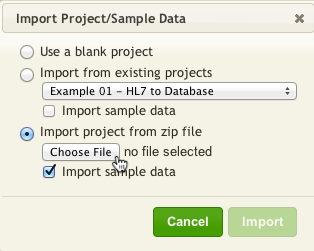
- Enable the Import project from zip file option.
- Click the Choose File button.
- In the dialog that appears, browse and select the Filter project zip file that you downloaded earlier (03_Lookup_Web_Service_From_HTTPS.zip).
- Click the Import button. Iguana loads the project into the Translator (including the code and module libraries).
- Save this script’s first milestone.
To watch this channel in action:
- From the Iguana Dashboard, click Start to start the channel.
- In the Type column, hover your mouse over the ‘HTTPS‘ Source component. The following tooltip appears:
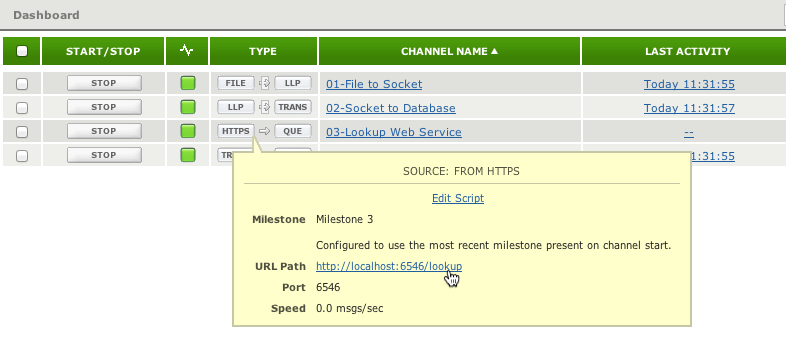
- Click on the URL Path provided to execute a web query and see the results.
Continue: Setup: 04 - Test Data Generator
