Testing Tools
Contents
In a live environment, our channel receives data from a source program/system, then sends processed data back out to the client’s destination system. For the purposes of this tutorial, we are going to simulate this workflow using the HL7 Simulator and HL7 Listener tools that are included with Iguana (Windows version only). If you are working on another platform, please contact us for tips on how to perform a similar simulation.
Step 1: Preparation
Before opening the simulator tools, we need to make sure that we have all the files/settings needed:
- Download the FirstStepsData.txt file.
- Identify which LLP ports our channel is using:
- If you haven’t already, open the Dashboard.
- In the Channel Name column, click on the channel’s hyperlink (Iguana First Steps). The Channel Configuration window appears:
- Click on the Source tab:
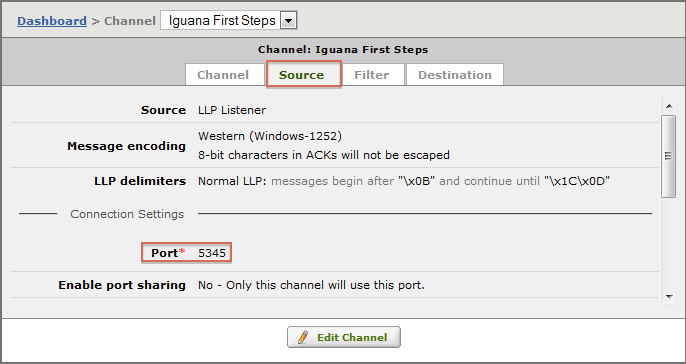
- Take note of the Port number (in this example, port 5345). The channel listens to this port for incoming HL7 messages:
- Click the Destination tab:
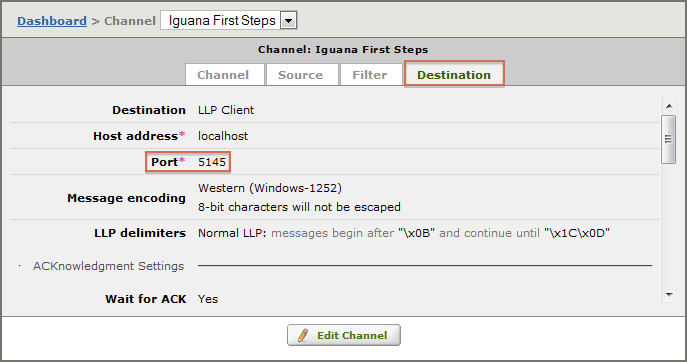
- Take note of the Port number (in this example, port 5145). The channel uses this port to transmit processed HL7 messages.
Step 2: Configure the Simulator
- From the Start menu, select All Programs > iNTERFACEWARE > HL7 Analytical Tools and open the HL7 Simulator.
- Enter the following settings:
- Port = Source component’s port number (in this example, “5345”)
- Keep sending messages when an ACK is received = enabled
- Stop sending messages at end of file = enabled
- Message File = pathname pointing to the FirstStepsData.txt file that you downloaded earlier

Step 3: Configure the Listener
- From the Start menu, select All Programs > iNTERFACEWARE > HL7 Analytical Tools and open the HL7 Listener.
- Set the Port Number to the Destination component’s port number (in this example, “5145”):
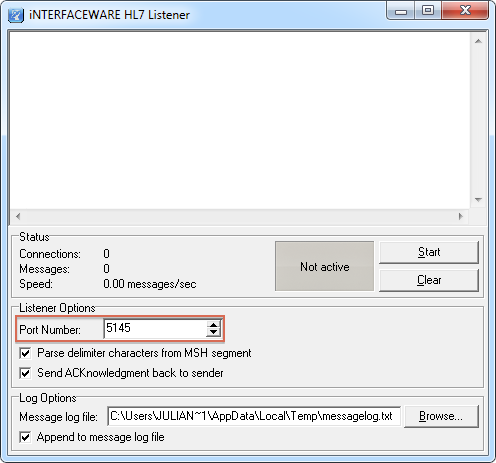
Now that we have set up the environment, we are ready to run the ‘First Steps’ channel.
Continue: Run the Channel
