Introduction
Manage the channel using the Control Panel.
All channels have a Control Panel on the right side of the channel settings screen.
From here you can start and stop the channel, export the channel, view channel status, set the logging level and delete the channel.

Start or stop the channel [top]
- Click the blue Start/Stop Channel button
Export this channel [top]
- Click the Export link to export the channel
Status [top]
- Activity Light: indicates channel status:
Activity Light 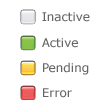
- Last Activity: The date-time the most recent message was logged for the channel
- clicking on the date-time link will display the latest message in the log screen
- Inbound Speed: Messages per second received
- Outbound Speed: Messages per second sent
- Errors: Current number of errors
- Clicking on the clear link will mark the current errors to hide them
- Clicking on the linked number will display the errors in the log screen
- Received: Total messages received
- Queued: Number of unprocessed messages
- Clicking on the linked number will display the messages in the log screen
- Total Processed: Total number of messages processed
- Current Processed: Current number of messages processed
- Clicking on the clear link will mark the current messages to hide them
Note: Depending on channel status some inactive settings may be hidden.
Logging Level [top]
- Choose the logging level from the listbox:

Level Meaning Normal Display all errors and messages. Errors Display errors only. Debug Display all errors and messages, plus debugging messages.
