Simple Search Criteria
Contents
You can use search/filter criteria to specify which channels are displayed in the Dashboard Server List.
If you have defined a large number of channels, and you are having trouble locating a specific channel (or channels) in the Dashboard, you can search for a channel name, a channel description or a channel group name.
To search the Dashboard, type all or part of a channel name, a channel description or a channel group name in the Search field. This field is located in the upper right corner of the Dashboard, and is labelled with the  icon:
icon:

As you type, the Dashboard is updated to only display the channels whose name or description contains what you have typed in the Search field, or which are in a channel group whose name matches what you have typed in the Search field. A count of the number of channels being shown is displayed at the top of the Dashboard:

To view a description or channel group that is being matched, hover over the name of the channel to display its tooltip:
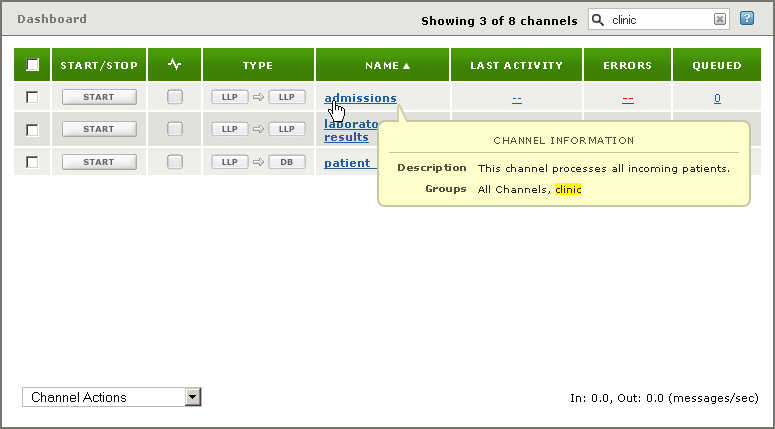
To cancel a search, click  .
.
In the Search field, you can specify multiple words to be matched, exclude words, or use regular expressions. For more information, see Specifying Search Criteria in a Dashboard Search.
You can also search for channels by typing the search criterion as part of a URL. For more details, see Specifying the Search Criterion as a URL.
