Contents
The following instructions will help you set up the fourth Iguana demo channel (04-Test Data Generator) correctly:
Step One: Set up the files
Before you create the channel, you need to make sure that you have all the files and folders needed.
Note: If you’ve already created the 01-File to Socket channel, you can go directly to step 4.
- Locate your Iguana install directory.
- Within the iNTERFACEWARE/Iguana folder, create a new folder and name it ‘Demo‘.
- Within the Demo folder, create a new folder and call it ‘Messages‘.
- Download this project zip file: 04_Test_Data_Generator_From_Translator.zip
Step Two: Create the channel
Now you are ready to create the channel itself:
- From the Iguana Dashboard, click the Add Channel button. The Add Channel dialog appears.
- Make the following component selections:
- Source = From Translator
- Destination = To File
- Click the Configure Channel button. The Channel Configuration screen appears, providing you access to the new channel’s settings.
- In the Channel tab, enter the following information:
- Channel name = 04-Test Data Generator
- Description = Generate Random ADT Messages and place in demo/messages folder
- In the Destination tab, enter the following information:
- Destination directory = /Demo/Messages/
- Write each message to = Separate files
- Use as file ID = Unique ID (YYYYMMDDhhmmss_XXXXX)
- Output file mask = %i.txt
- Click the Add Channel button.
Warning! Upon creating the channel, you will receive an automatic ‘error’ because you have not yet saved a milestone. Don’t worry, we will fix this when we add the code (see below).
Step Three: Import the code
With the channel set up, now you can import the code:
- If you are not already in the Channel Configuration screen, click the channel’s name in the Dashboard to open it.
- In the Source tab, click the Edit Script hyperlink. Iguana launches the Translator and the following dialog appears:
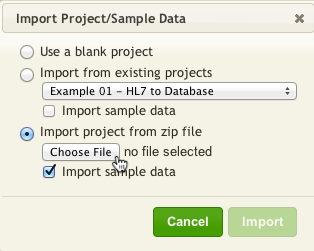
- Enable the Import project from zip file option.
- Click the Choose File button.
- In the dialog that appears, browse and select the Filter project zip file that you downloaded earlier (04_Test_Data_Generator_From_Translator.zip).
- Click the Import button. Iguana loads the project into the Translator (including the code and module libraries).
- Save this script’s first milestone.
Back to: Welcome to the Iguana demo!
