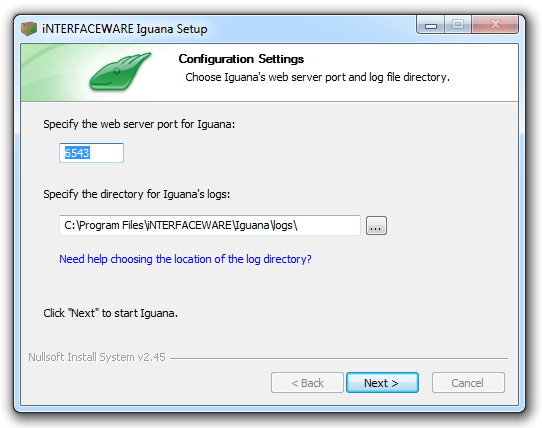Viewing archived messages
Contents
If you have archived old log files in a directory other than the log directory that your Iguana server is using, you can use Iguana to browse these archived log files. The steps to follow depend on whether your archived files are on a server on which Iguana is running.
Note: to protect log integrity we strongly recommend using a non-production Iguana server to browse archived logs. This is because the changed (archive) log directory will be used for log writes, so all log entries made while browsing archives will be lost. If you decide to use a production server you must ensure that it cannot process any live data during this period.
If your archived log files are on a server on which Iguana is running, you can configure Iguana to view them:
- Stop Iguana.
- Use a text editor to edit the Iguana configuration file, IguanaConfiguration.xml.
Note: By default, this file is located in the Iguana install directory. If this file is not located in this directory, see Specifying the Configuration File Directory. - In IguanaConfiguration.xml, locate the log_directory value in the <log_config> section and replace it with the directory that contains your archived log files.
<log_config log_purge_time_hour="0" log_purge_time_minute="0" log_directory="C:/Program Files/iNTERFACEWARE/Iguana/logs/" max_log_age_days="60" log_sync_type="off"/> - Save IguanaConfiguration.xml.
- Restart Iguana.
- Log into Iguana, and view the log messages.
If Iguana is not installed on the server on which your archived log files are stored, you have two options:
- Install Iguana on this server, then configure to view the logs as above
- Copy the log files to a server where Iguana is installed, then configure as above
Tip: You can also specify the log directory during the install process: