Resubmitting a Single Message
Contents
If an HL7 message has been logged, you can send the message again. This is useful if an unexpected problem occurs at the receiving end or if you want to forward the message through a different channel to another application. You can use the Iguana logs screen to resend an individual message or resend a batch of messages.
If you are a member of the Administrators role, you can resubmit a message from the Iguana logs.
To resubmit a message:
- Click the Logs tab to display the list of log messages.
- Scroll through the list of log messages until you locate the message that you want to resubmit, or use the search feature to find it.
Note: When you are locating a message, the following shortcut keys may be useful:
- Ctrl+Home displays the most recent log message that matches the current search criterion.
- Ctrl+End displays the oldest log message that matches the current search criterion.
- Click the log message to view the log message details screen:

- Click
 to display the log message resubmit screen:
to display the log message resubmit screen:

- From the Resubmit To Channel list box, select the channel to which you want to resubmit the message.
- In the Edit panel, edit the message if necessary. As you edit the message, the changes you make are displayed in the Preview panel.
- Click Resubmit to resubmit the message, or click Cancel to return to the log message details screen.
Warning! If you are using a To Translator component you need to ensure it does not update live data in test mode. This is because preview panel needs to run the To Translator script to generate the preview output (exactly the same way that annotations and auto-complete generate data).
The way to do this is to use isTest() to prevent live data from being updated in test mode.
What appears in the Preview panel depends on the destination component of the channel to which you are sending the message. If the channel has a destination component of To Database, the Preview panel displays the SQL command that will be sent to the database:

For channels with a destination component other than To Database, the message to be resent is displayed in Segment View format:
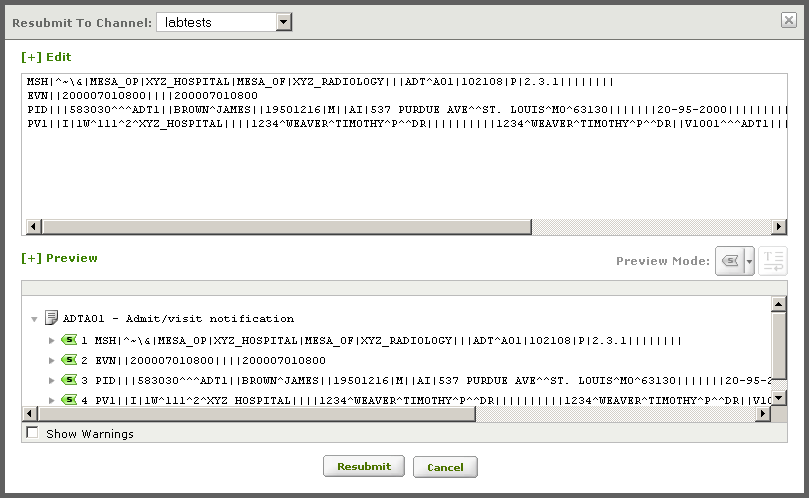
Warning! The preview pane does not execute the Filter script, only the Destination script. This means that if a Filter script exists then the preview pane can display invalid results. However when the message is resubmitted the Filter script will run as expected (if it exists).
For example: If the Filter reads IDs from the queue and SELECTS message data from the database (like the Database to HL7 Tutorial) then errors can occur. In this case the Filter script does not run and the message corresponding to the ID of “1” is not retrieved from the database. Therefore the unprocessed ID of 1 (instead of the retrieved message) is previewed, which causes this error:
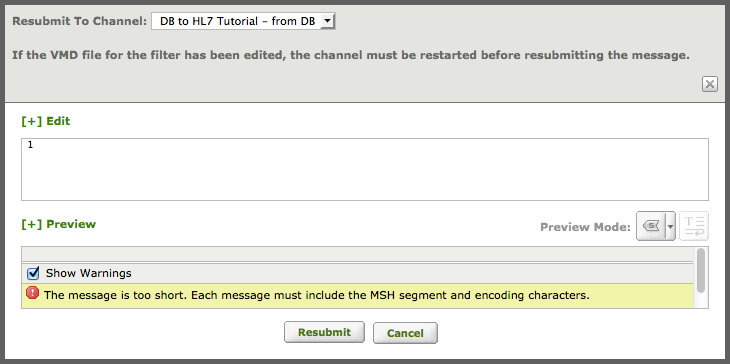
However when the message is resubmitted to the live channel the Filter script will run, and the message will be processed correctly.
Note: If your channel has a To Plugin destination component, you will not be able to preview the message that you want to resubmit unless the channel and the plugin are running.
You can control how the message is to be displayed in the Preview panel. The option buttons available depend on the destination component of the channel to which you are resubmitting the message. The following table describes these options:
Note: Before you resubmit a message, you must restart the channel to which you are resubmitting the message if either of the following is true:
- The channel has a destination component of To Database and you have edited the VMD file that this destination component uses to parse message data and map it into database tables.
- The channel uses a filter, the filter is applied after the original message is logged, and you have edited the VMD file that performs the filtering.
For example: if you have updated your VMD file to add a column to a table in your database, data will not be loaded into this column until the channel is stopped and restarted.
You must be a member of the Administrators role (to have have the necessary administrative permissions) to resubmit a log message. See Roles for more information on roles in Iguana.
These are the view options in the preview pane (not all options are available for every message):
| Button | View Mode | Description |
|---|---|---|
 |
Hex-dump | View the log message in hexadecimal format. |
 |
Plain-text | View the log message in text format. |
 |
Segment View | View the segments that are defined in this message. This is the default for all messages except those being sent to channels whose destination component is To Database. |
 |
Segment Grammar View | View the segments in the segment grammar of the message definition that processed this message. This view mode is available only if this is a message that is being resubmitted to a channel whose destination component is To Database. |
 |
Table View (Graphical) | Parse the message and view the generated tables in graphical format. This button only appears if this message is being resubmitted to a channel whose destination component is To Database. |
 |
Table View (Plain-text) | Parse the message and view the generated tables in text format. This button only appears if this message is being resubmitted to a channel whose destination component is To Database. |
 |
SQL View | Parse the message and view the SQL statements that add this message to the database. This button only appears if this message is being resubmitted to a channel whose destination component is To Database. In this case, this view is the default for the Preview panel. |
