Viewing The Queued Messages
Contents
If you click the Last Processed Message link, the Logs screen appears, displaying the last message that this channel has processed:

All messages that have been processed contain a PROCESSED button. Messages that are waiting in the message queue contain a PENDING button. If queued messages exist, you can view them by scrolling up in the Logs screen.
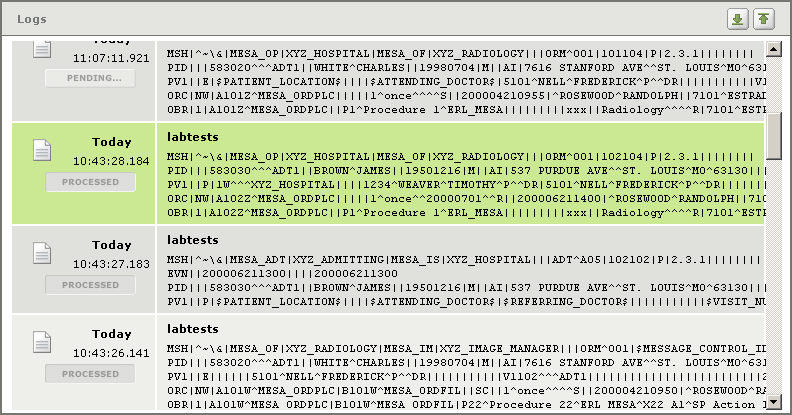
Clicking the link in the Queued column produces the same result as clicking the Last Processed Message link in the Search Criteria panel of the Logs screen. For more information, see Displaying The Last Message Processed By A Channel.
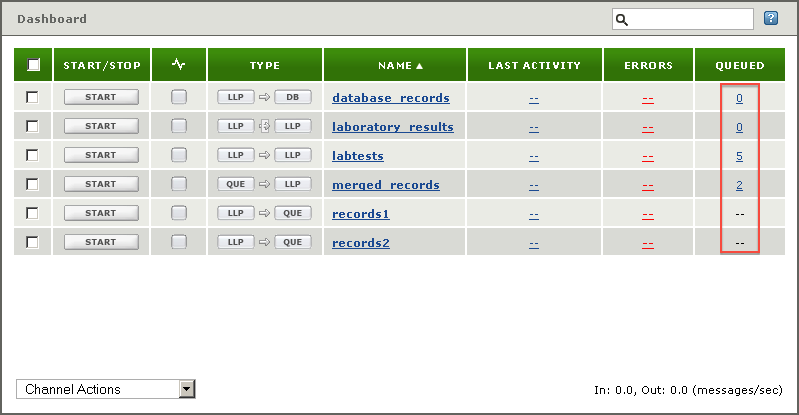
For more information on how you can use the PROCESSED and PENDING buttons to reprocess or skip messages, see Repositioning A Channel To Process A Specified Message.
Tip: If the channel whose Queued link you click has a source component of From Channel, then by default only queued messages from the channel’s first source are displayed. See Selecting The Source Channels Of A ‘From Channel’ Source Component To Display for details on how to select the source channels to display.
