Resubmitting Messages Using the HL7 Simulator
Contents
The HL7 Simulator makes it easy to resubmit a large batch of messages from your error or success logs, rather than resubmitting each message individually. You may find this functionality useful when messages have failed to process because of a server error, or because of errors in the messages themselves. This allows you to edit the failed messages, if necessary, and then resubmit them using the Simulator.
Note: You must have a channel that has LLP Listener as the source component in order for these instructions to work.
To resubmit a large batch of messages using the HL7 Simulator:
- Export the messages that you want to resubmit to a text file. Be sure to use the (default) export option “One entry per line” which creates a file that the Simulator can use as input. For more information, see Export the Logs.
- Verify that the messages are error-free before attempting to resubmit them.
- Stop the channel that has the LLP Listener as the source component, and temporarily change the port number that the channel uses. Changing the port number avoids a conflict with your live HL7 feed.
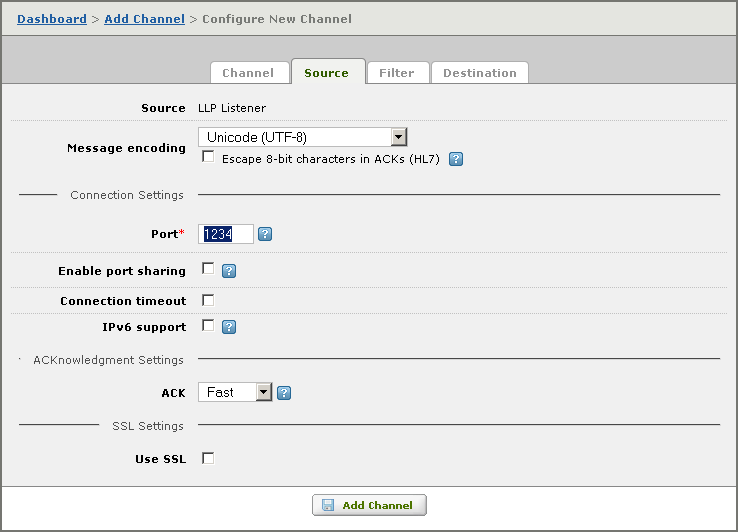
- After you change the port number, click Save Changes. This means that your live HL7 feed will be stopped temporarily.
- Re-start the channel that has LLP Listener as the source component.
- Open the HL7 Simulator by clicking Start > Programs > iNTERFACEWARE > HL7 Analytical Tools > HL7 Simulator. The HL7 Simulator utility opens.
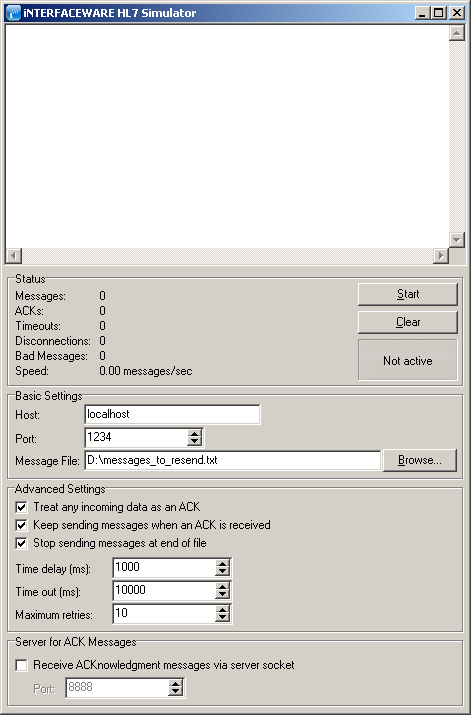
- In the Port field, specify the temporary port number of the channel.
- In the Message File field, specify the text file you exported containing the error messages that you want to resubmit.
- In the Time delay (ms) field, change the default value from 1000 to 100. This will increase the speed in which the Simulator sends the messages to your target.
- Ensure that the Stop sending messages at the end of file option is checked.
- Click the Start button to begin sending messages to your target destination component.
- While the messages are being sent, check the logs and verify that the resubmitted messages are now being processed successfully. If you are still receiving errors, you may want to check that the structure of the messages is correct and/or check the status of your server.
- After all the messages have been successfully processed, stop the channel and change the port number back to its original value.
- Click Save Changes to save your changes, and restart your channel.
