Repositioning A Channel To Process A Specified Message
Contents
In Iguana, when you are viewing a message in the Logs screen, you can reposition the channel through which the message has been sent (or will be sent, if the message is still in the message queue). You can:
- Specify that the message that you are viewing is to be the next message processed by the channel;
- Specify that the message that arrived after the message that you are viewing is to be the next message processed by the channel.
Either of these operations can cause other messages to be reprocessed or skipped.
Note: You can reposition a channel only if you are a member of a role that has Edit permissions on the channel group to which the channel belongs. For more information on roles and permissions in Iguana, see Roles.
To reposition a channel to process a specified message:
- Click the Logs tab to display the Logs screen.
- In the Search Criteria panel, from the Channel list box, select the channel that you want to reposition.
- If the channel has From Channel as its source component, select the source channel that you want to display and reposition. (See Selecting The Source Channels Of A ‘From Channel’ Source Component To Display for details on how to do this.)
- From the Type list box, select Messages. (This is optional, but it ensures that the messages sent through the channel are easier to find.)
- Locate the message that is to be the next message to be processed. Or, alternatively, locate the message that is to be treated as the last message that has been processed. This message will contain either a PROCESSED button or a PENDING button.
When you are locating a message, the following shortcut keys may be useful:
- Ctrl+Home displays the most recent log message that matches the current search criterion.
- Ctrl+End displays the oldest log message that matches the current search criterion.
Note: You must select a specific channel to display the PROCESSED or PENDING button in the log messages of type Message. These buttons do not appear if log messages from all channels are being displayed.
You cannot reposition a channel whose destination component is To Channel.
See Searching the Logs for more information on how to select a channel for which log messages are to be displayed.
If a message contains a PROCESSED button, it has already been processed by the channel.
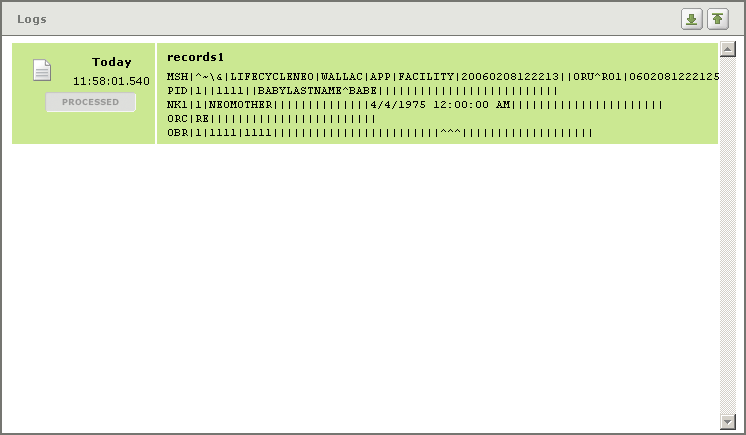
If a message contains a PENDING button, it is waiting in the message queue to be processed:
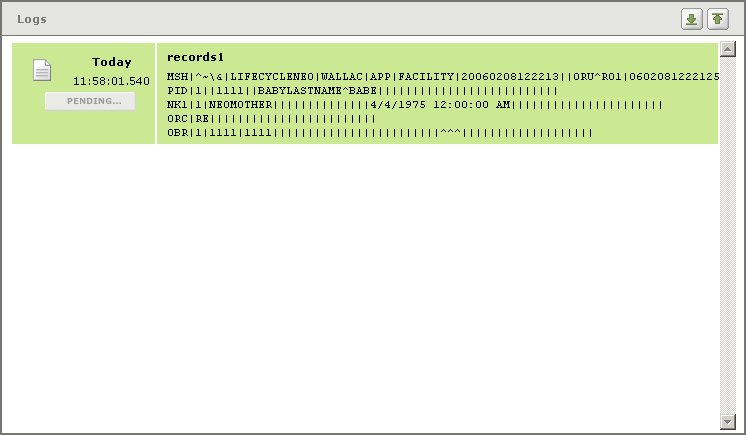
Click PROCESSED or PENDING to reposition the channel. A dialog box appears, asking you whether you want this message to be the next to be processed, or whether you want the message after this one to be the next to be processed:
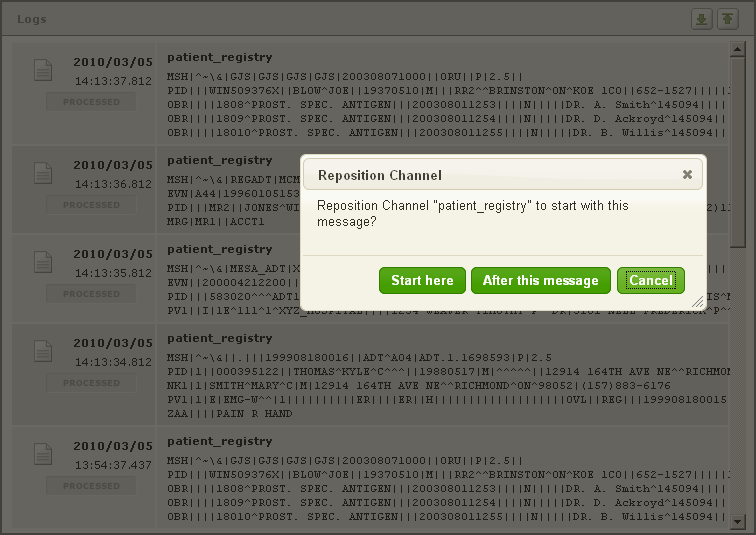
- Click Start here to position the channel so that this message is the next to be processed. Click After this message to position the channel so that the message after this one is the next to be processed. Click Cancel to cancel repositioning.
What happens next depends on whether the message has been PROCESSED or is PENDING:
- If the message has previously been processed (the button you clicked was PROCESSED) and you have clicked Start here, the source position of the channel is moved back to just before this message, and this message is reprocessed by the channel. Any messages that arrived later than this message that have already been processed are also reprocessed:
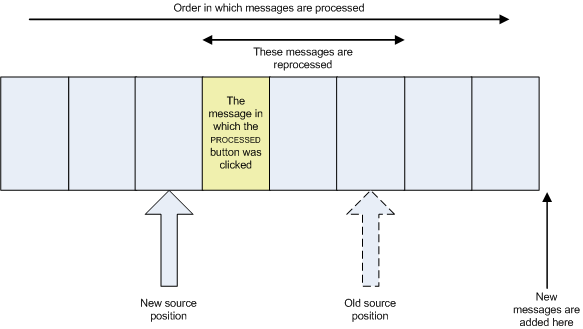
Note: For an explanation of what the source position of a channel is, see Understanding the Message Queue.
- If the message has previously been processed (the button you clicked was PROCESSED) and you have clicked After this message, the source position of the channel is set to be this message, and all messages after this one are processed by the channel. Any messages after this one that have already been processed are reprocessed:
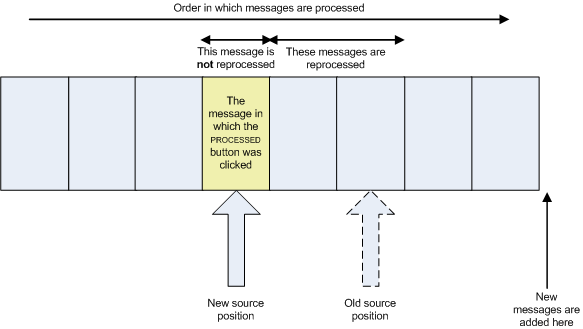
- If the message is waiting in the message queue (the button you clicked was PENDING) and you have clicked Start here, the source position of the channel is moved ahead to just before this message, and this message becomes the next message processed. If there are messages that arrived before this message that have not yet been processed, these messages are skipped:
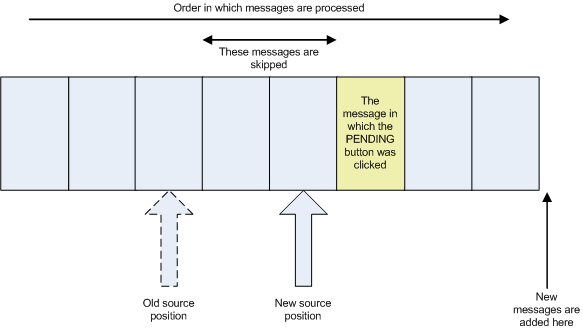
- If the message is waiting in the message queue (the button you clicked was PENDING) and you have clicked After this message, the source position of the channel is set to this message. This message is skipped, and any messages that arrived before this message are also skipped:
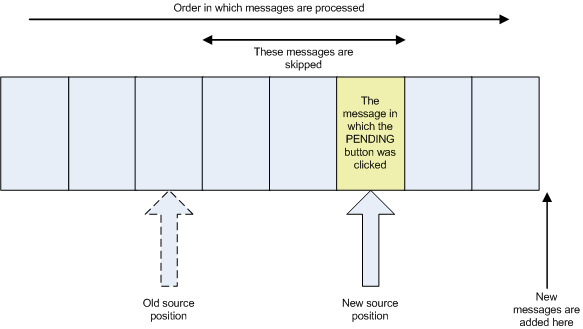
Note: If this message is the last message in the queue, clicking PENDING and After this message empties the message queue without processing any of the messages.
Tip:If you are viewing the details of a log message for which a PENDING button or a PROCESSED button was available to be pressed, PENDING or PROCESSED is displayed with the log message details:
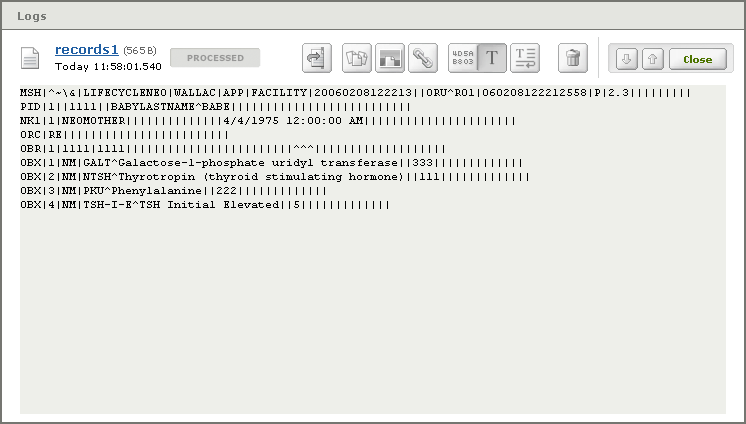
In this screen, you cannot click PENDING or PROCESSED.
