Logs Screen Overview
Contents
View the Logs Screen [top]
To view the Iguana logs, click the Logs tab in the Dashboard.
The Logs screen appears, displaying a list of various types of log messages. The Log can include messages or acknowledgment messages from channels, server information, user logins and logouts, messages indicating that channels have been started or stopped, etc.
Navigate the Logs Screen [top]
To navigate the log screen:
- The current log message is highlighted in green.
- Use the scroll bar to move through the messages.
- Click
 to move to the end of the list of log messages.
to move to the end of the list of log messages. - Click
 to move up to the start of the list of log messages.
to move up to the start of the list of log messages.
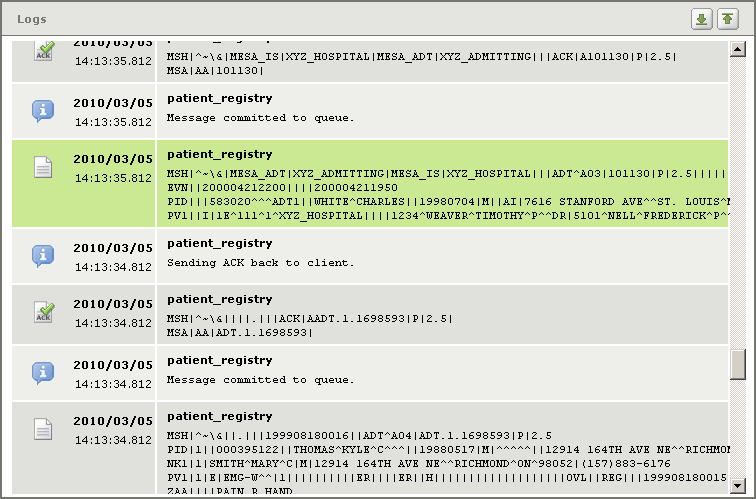
You can also use keyboard shortcut keys to navigate this list of log messages. The following table lists the shortcut keys that have been defined.
| Key | Action performed |
|---|---|
| Home | Go to the top of the list (the most recent message) |
| End | Go to the end of the list (the oldest message) |
| Page Up | Scroll up one page |
| Page Down | Scroll down one page |
| Up arrow | Move up in the list |
| Down arrow | Move down in the list |
| Enter or Return | Display more information about the current log message (see Viewing Log Message Details for more information). |
View new log messages [top]
If new log messages have appeared since you started viewing the Logs screen, they are added to the log. A notice is displayed at the top right of the screen, indicating that there are new entries to view:
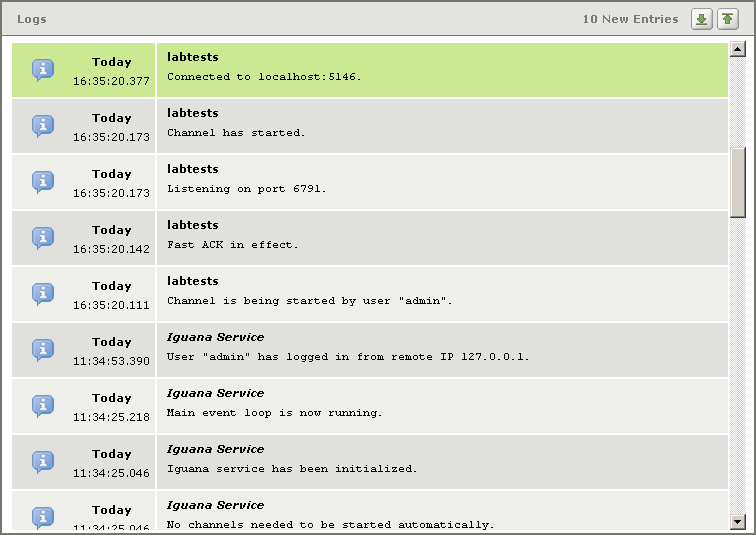
You can scroll up to read these new entries.
Low log space warning [top]
If your Iguana server is running out of log space, you will see a warning when you display the Logs screen. An error message is also added to the logs, indicating that the server is running out of log space.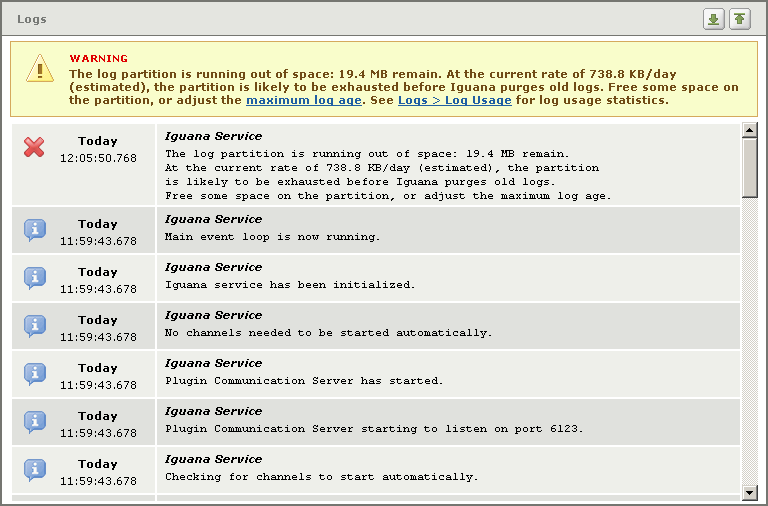
Note: You can create an email notification rule that tells Iguana to send you an email message whenever a service error message appears in the logs. See Detecting Service Errors for details on how to create this rule.


Pingback: Top Support Questions of March 2015 - iNTERFACEWARE Inc.