Viewing Channel Information
Contents
You can use the Dashboard to view information about all of the channels you have created. To view the Dashboard, click the Dashboard tab. The channels are displayed in a table, one row per channel:
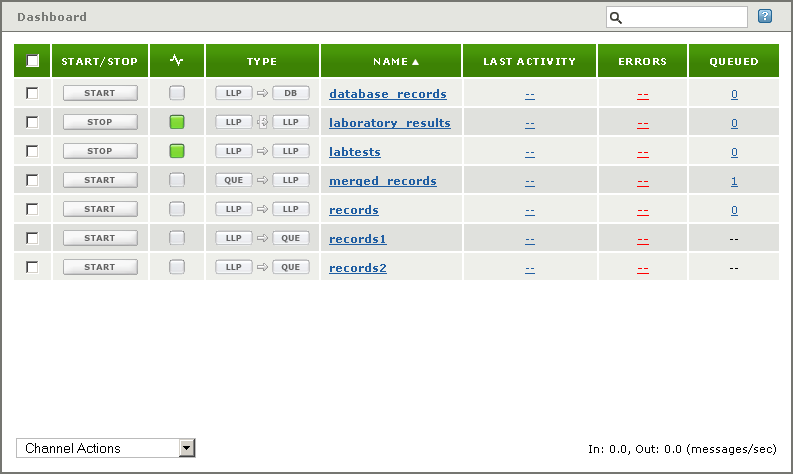
The table below lists the columns that can appear in the Dashboard:
| Column Name | Description |
|---|---|
 (check box) |
A check box that enables you to select this channel. Select this check box when you want to start, stop or clear errors in multiple channels. See Starting and Stopping Multiple Channels for more details. (This column is enabled only if you are a member of a role that has Edit or Start/Stop permissions for the channel group to which this channel belongs.) |
| Start/Stop | A button to start or stop the channel. (This column is enabled only if you are a member of a role that has Start/Stop permissions for the channel group to which this channel belongs.) |
 |
The current status of the channel. See Starting and Stopping a Channel for more details. |
| Type | The source and destination components of the channel. This column also contains an icon that indicates whether a filter has been defined for this channel; see below for details. |
| Name | The name of the channel. |
| Last Activity | The date and time when message activity last occurred. This date and time are updated when a message is added to the message queue, when a message has been completely removed from the message queue, and when message filter processing is completed. |
| Errors | A count of the number of errors that have been detected. |
| Queued | A count of the number of messages waiting to be processed by the channel. |
If a filter has been specified for a channel, the ![]() icon appears between the source and destination components in the Type column:
icon appears between the source and destination components in the Type column:

If no filter has been specified, the ![]() icon appears between the source and destination components:
icon appears between the source and destination components:

If you click the icon for the source component, the Source tab of the Channel Configuration screen for the channel is displayed:
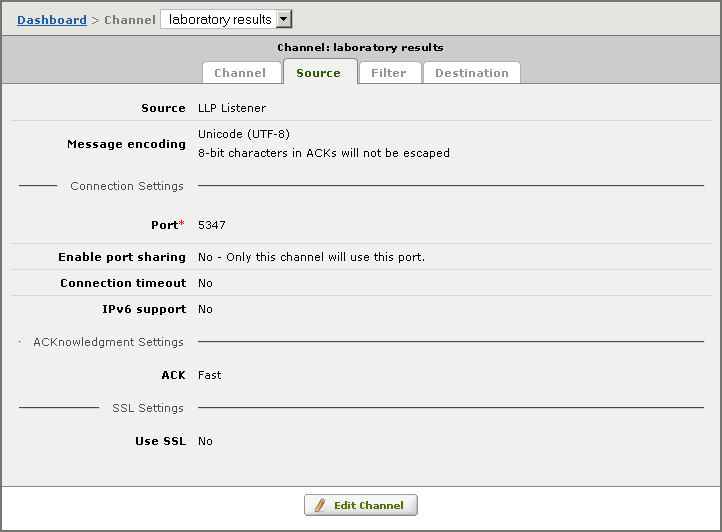
Similarly, if you click the icon for the destination component, the Destination tab of the Channel Configuration screen is displayed. Clicking the ![]() icon or the
icon or the ![]() icon displays the Filter tab of the Channel Configuration screen.
icon displays the Filter tab of the Channel Configuration screen.
Note: If you have not configured your email notification settings, a warning message will appear on the Dashboard:
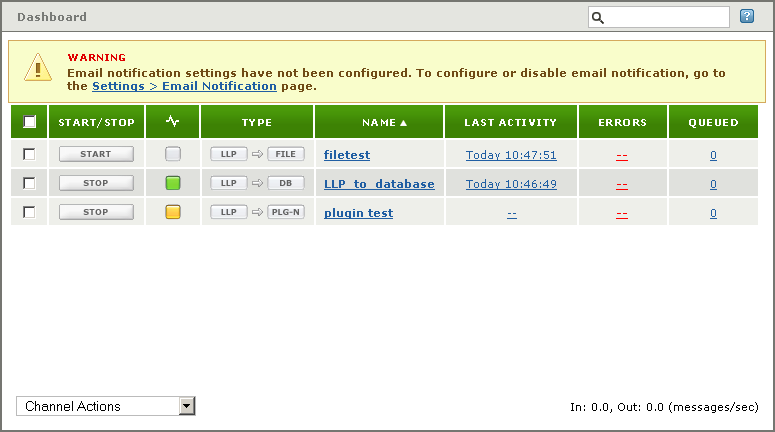
For more information on configuring your email notification settings, see Email Server Settings.
