Viewing Active Licenses
Contents
If you have activated one or more of the licenses to which you are entitled, the Licenses screen provides links that enable you to view the activated licenses:
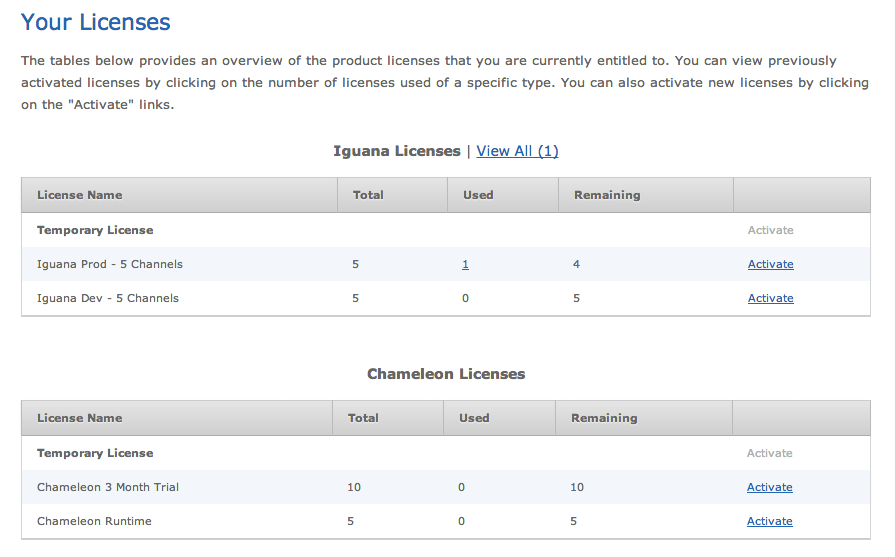
To view activated licenses, click on any of the following:
- The View All link that appears next to the Iguana Licenses or Chameleon Licenses heading;
- The number of allocated licenses of a particular license type, which can be found in the Used column.
When you click one of these links, you will be taken to a screen that provides license details:
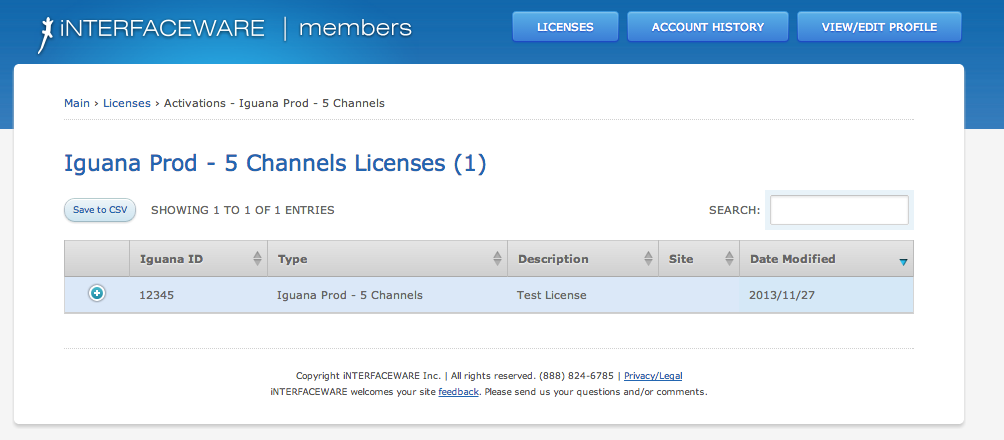
You can bookmark this URL to retrieve this license information more easily, or click Save to CSV to export this license information in the CSV (comma-separated) format.
To edit the license details click on the (+) symbol, the following screen appears:
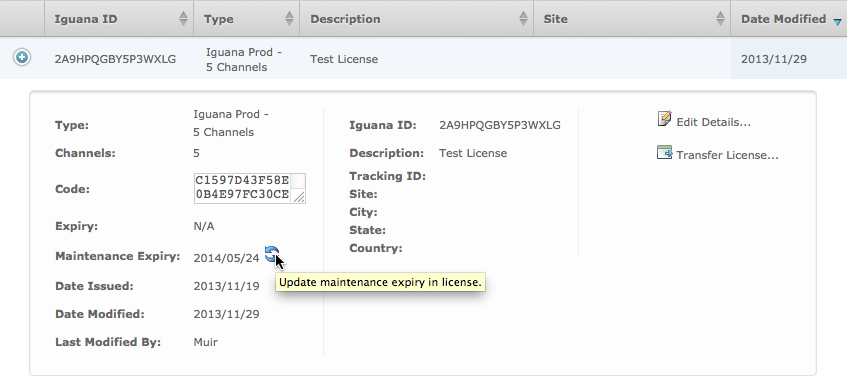
From here you can:
- Update the maintenance expiry date to match your latest invoice
- Transfer a License to another computer, if you have the necessary permissions
- Edit the activation details, update: Description, Tracking ID, Site, etc.
Continue: Activating a New License
