Transferring a License to another computer
Contents
There are two ways to transfer an Iguana License to another computer:
- Transfer a license directly within your members account, if you have the necessary permissions
- Email us at license@interfaceware.com, with the old and new Iguana IDs and request a license transfer
To transfer a license from within your members account:
- Log into your members account from the iNTERFACEWARE web site or from the Iguana License Entitlement screen.
- View your activated licenses and edit the license you wish to transfer.
- Click the Transfer License… link:
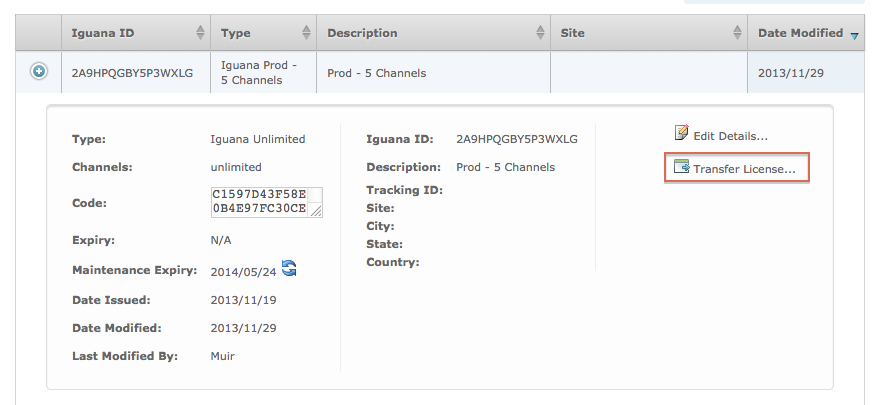
- Enter the new Iguana ID and click Save Changes, or Save and Activate Current Instance (if you logged in from within Iguana):
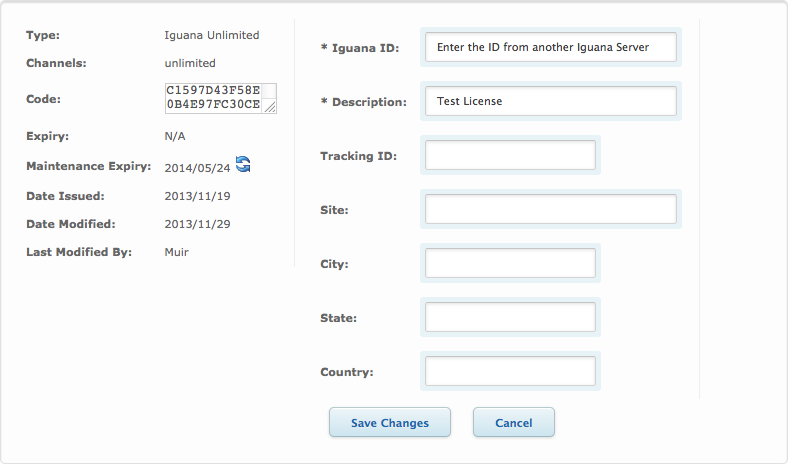 If you logged in from within Iguana you will see a Save and Activate Current Instance button instead:
If you logged in from within Iguana you will see a Save and Activate Current Instance button instead:
- Copy the new registration code and use it to register your Iguana installation (step 4).
Note: This step is not necessary if you logged in directly from Iguana, and used Save and Activate Current Instance.
Requesting a license transfer by email:
- Install Iguana on your new computer.
- Launch Iguana on the new computer and log in using the default user/password.
- Copy the new Iguana ID from the screen that appears:
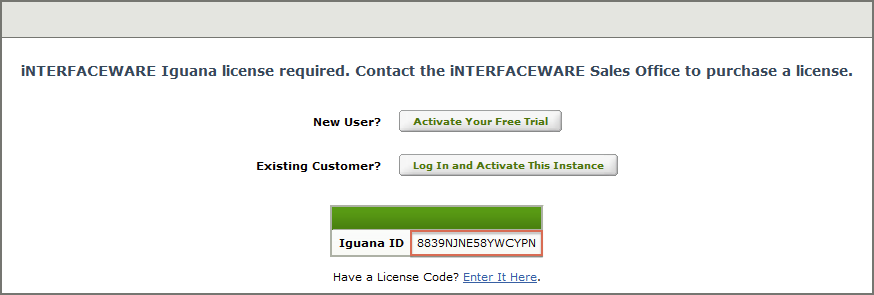
- Email us at license@interfaceware.com, with the new Iguana ID and the old Iguana ID from your previous installation and request a license transfer.
- Once your email is received by iNTERFACEWARE Support, your Member Account will be updated to reflect the change and a new registration code will be emailed to you.
- When you receive your new code follow the Enter it Here link and paste the code in to register your Iguana installation (step 4).
For more information on registering Iguana, see Register Iguana.
Continue: Viewing Account History
