Introduction
Contents
The Iguana Translator includes a Project Manager panel that enables you to keep track of all external files that your script uses. From this panel, you can also invoke a utility program that displays the differences between your current script and the milestone that the Iguana Translator is using.
To show the Project Manager panel if it is hidden, or hide it if it is visible, click Show Project Manager:

When the Project Manager panel is visible, the Iguana Translator screen looks like this:
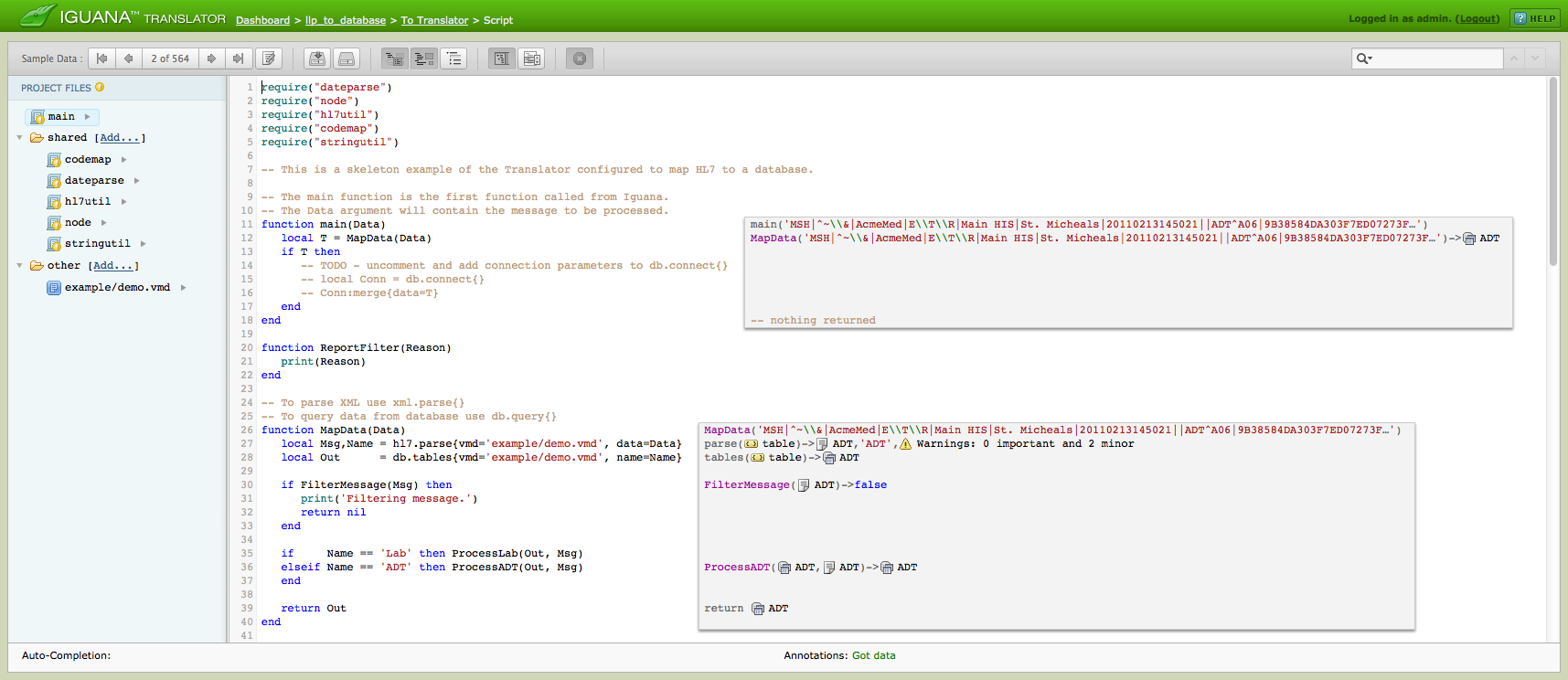
The Project Manager panel consists of three parts:
- The main section, from which you can display the differences between your current script and the milestone (see Using the Difference Window to Track Script Changes for details on how to do this);
- The shared section, which lists the shared library components that your script is using (see Working With Modules for more information);
- The other section, which lists all other files that your script is using.
Note: Files in the other section are stored in the “other” directory in Iguana’s working directory (<working dir>\edit\<iguana user>\other, i.e., C:\Iguana-5-6-20\edit\admin\other).
A file is automatically added to the other section of the Project Manager panel whenever you write a line of script code that accesses the file. For example, suppose that you type the following line of script:

If the Iguana Translator is able to locate demo.vmd (because it is already in the “other” directory), this file is added to the other section of the Project Manager panel, if it is not already present:

This also works as there is an enhanced “demo.vmd” in the example sub-directory of the “other” directory:

If the Iguana Translator is not able to locate demo.vmd (because it is not in the “other” directory), you simply click the other [Add…] link, and browse to find and add the file:

This enables you to keep track of the files that your script is referencing.
The following sections describe the other tasks that you can perform from the Project Manager panel:
- Using the difference utility to compare your script with the saved milestone;
- Accessing and using shared library code.
