Viewing and Restoring Milestones
Contents
The Iguana Translator provides many ways to work with the milestones that you have saved. You can:
- View a list of the saved milestones
- Restore an entire saved milestone
- View a list of all files in a saved milestone
- Compare any file in a saved milestone with its current version
- Restore an individual file from a saved milestone
To view a list of the milestones that you have saved, click the View Saved Milestones button:

The Milestones window appears:
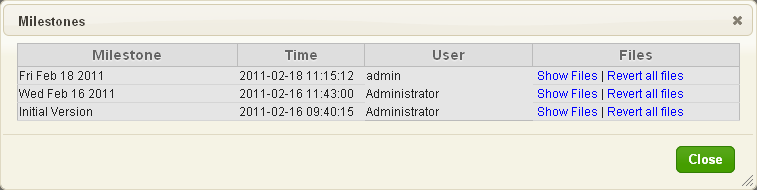
To restore an entire milestone, click the Revert all files link for the milestone that you want to restore. A dialog box appears, warning you that changes made that have not been saved in a milestone may be lost:
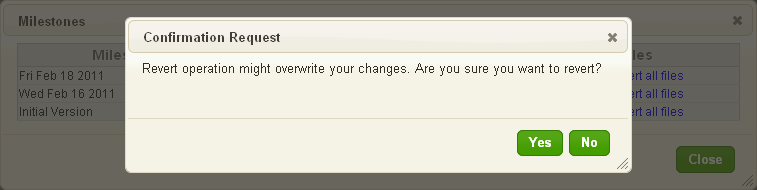
Click Yes to restore the entire milestone.
To view a list of the files in a saved milestone, click the Show Files link for the milestone that you want to view. The Milestones window expands to display this list:
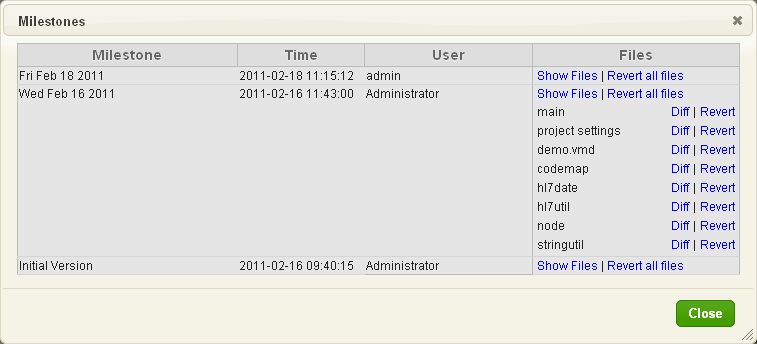
Note: The list of saved files displayed in the Milestones window includes a file named project settings. This file is automatically generated by the Iguana Translator, and contains code that specifies what files are displayed in the Project Manager panel. You will not need to edit this file.
To compare a file in your current script with the file saved in this milestone, click the Diff link next to the file name. A difference window appears, displaying the differences between the current file and the saved file:
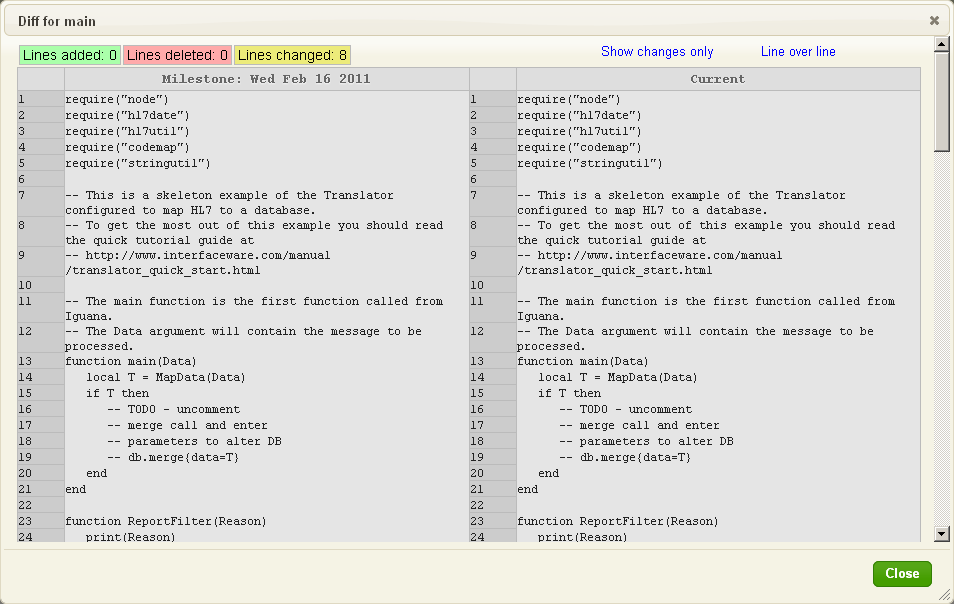
For information on how to work with this difference window, see Using the Difference Window to Track Script Changes.
To restore a single file in a milestone, click the Revert link next to its name:
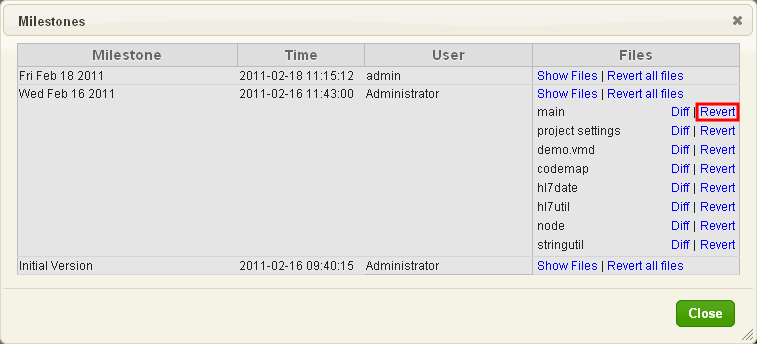
A dialog box appears, warning you that any changes that have not been saved in a milestone might be overwritten:
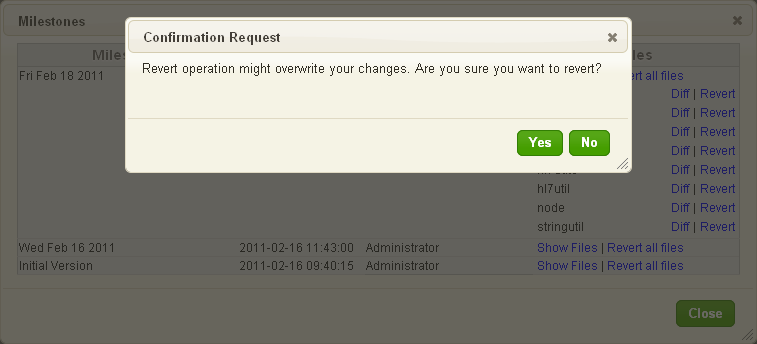
Click Yes to restore the file.
