Viewing Milestone Differences
Contents
The Iguana Translator provides a difference utility that enables you to keep track of the changes that you have made to your script since you last saved a milestone. You can access the difference utility in two ways, in the Project Manager panel or from the Milestones dialog windows
When you click a Diff link in the Project Manager panel or the Save Milestone window the current script is compared to the most recent milestone:
If you use the Milestones dialog you can choose any milestone to compare to:
Here is an example of a difference window:
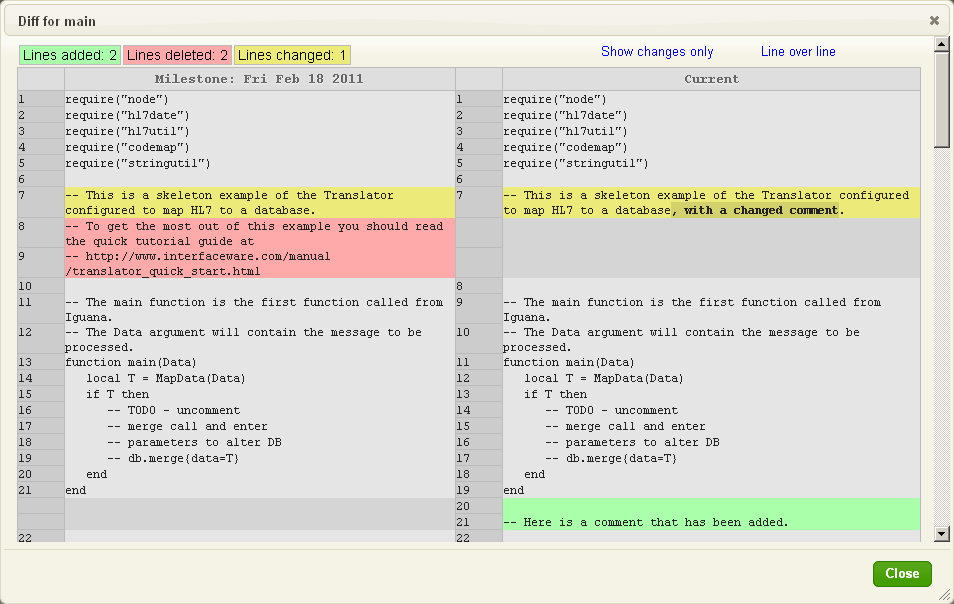
This window displays counts of the number of lines added, deleted and changed. Lines that have been added to the file that is displayed in the Iguana Translator window are highlighted in green. Lines that have been deleted from the file saved in the milestone are highlighted in pink. Lines that have been changed are highlighted in yellow, and the changed text is shown in bold face.
By default, the difference window displays the lines of text that immediately surround the changes. You can choose to display the changes only. To do this, click the Show changes only link. The difference window output is modified to display just the changes:
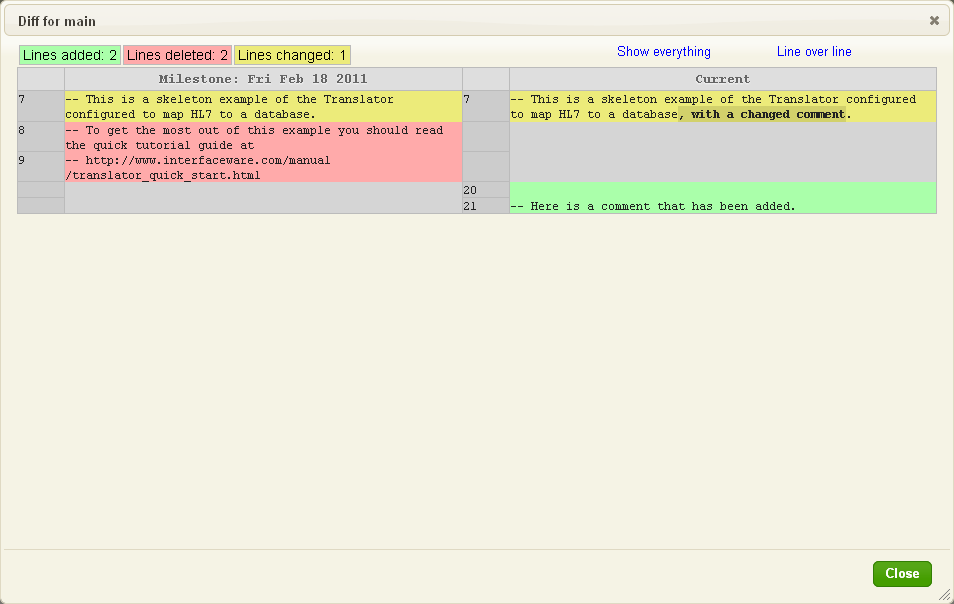
Click Show everything to go back to displaying the lines of text that are surrounding the changes.
You can also choose to display the differences in “line over line” format, which is the format used by text-based comparison utilities such as Unix’s diff utility. To display differences in line over line format, click Line over line:
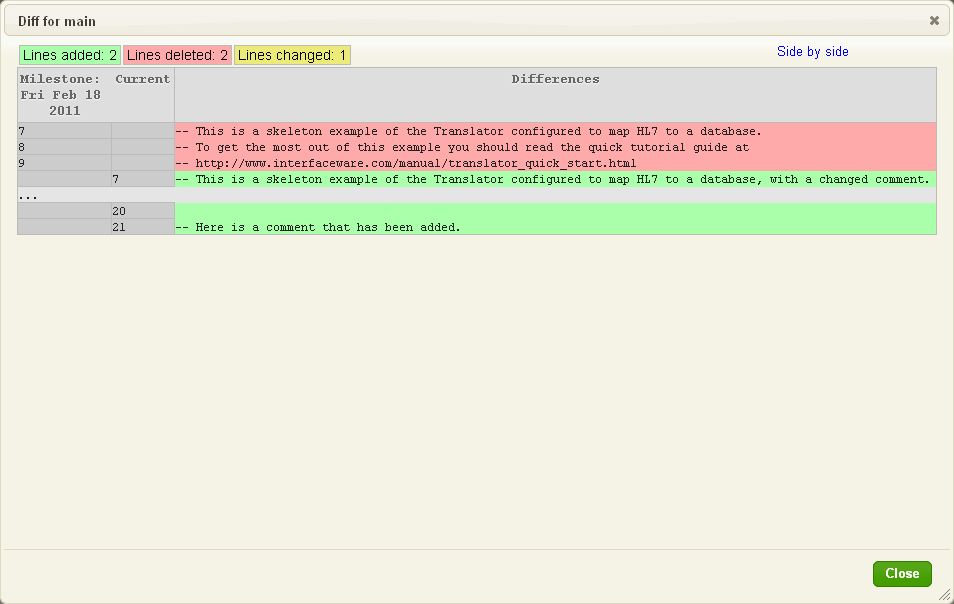
Note: that no lines are listed as changed in this format. Lines are either shown as deleted from the milestone version of the file, or shown as added to the current version of the file. To return to the default “side by side” format, click Side by side.



