Viewing Outbound LLP Ports
Contents
For any Iguana server, you can view a list of the channels that have been set up to send information through an LLP connection.
To view a list of the transmitting channels:
- In the In/Out Ports column, click the second of the two links provided for the server whose ports you want to list:
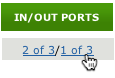
Tip: If the In/Out Ports column is hidden, you can use View Options to display it. See Specify which Dashboard Columns to View.
The Outbound LLP Ports screen appears, listing the channels that have LLP Client as their destination component:

For each channel, the client port and remote system are listed. The Running column displays the status of the channel: Off, Attempting connection, Not connected (the connection failed to be established) or Running.Note: This screen displays only the channels that you have permission to view.
- To change the order in which these channels are listed, click a column heading. For example, click LLP Client Port to sort the channels in ascending order of port number. To sort in descending order, click any column heading twice.
- To update the status of these channels, click your browser’s Refresh button.
Additional Information
- For information on how to select ports for your LLP connections, see Port Management Tips.
Continue: Viewing Channel Routes
