Viewing Channel Routes
Contents
From the Channel Routes screen, you can display all of the routes through which messages travel from one channel to another. This enables you to keep track of message traffic when you create channels whose source component is From Channel or whose destination component is To Channel.
To display the Channel Routes screen:
- Click the Dashboard tab. The Dashboard channel list and Dashboard server list appear.
- In the Dashboard server list, in the Channel Info column, click the Routes link for the Iguana server for which you want to view channel properties.
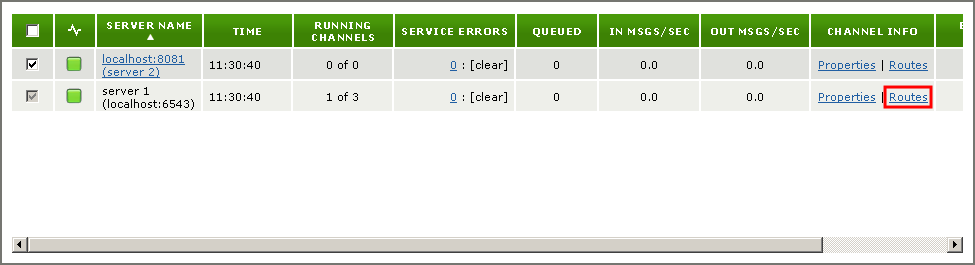
Tip: If the Channel Info column is hidden, you can use View Options to display it. See Specify which Dashboard Columns to View.
- The Channel Routes screen appears:
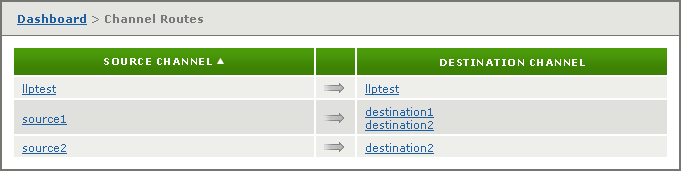
- The Channel Routes screen contains a table consisting of two columns of channels:
- Source Channel lists all channels from which messages are routed;
- Destination Channel lists all channels to which messages are routed.
In the example shown above, messages are sent from the channel named source1 to the channels named destination1 and destination2. Similarly, messages are sent from the channel named source2 to the channel named destination2. Messages sent to the channel llptest are not routed to any other channel.
Tip: As shown with the llptest example above, a channel is listed as routing to itself when the following conditions occur:
- The channel’s source component is something other than From Channel
- The channel’s destination component is not To Channel
- No other channel whose source component is From Channel has specified this channel as its source
By default, the Channel Routes screen sorts routes by source channel.
- To sort by destination channel: Click the Destination Channel heading:
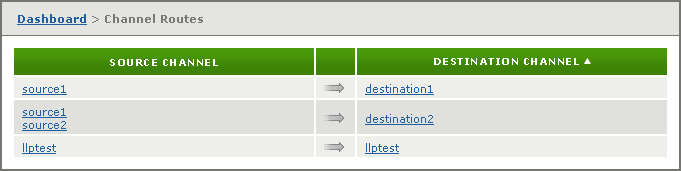
- To return to sorting by source channel, click Source Channel.
- To sort in reverse order, click Source Channel or Destination Channel again.
