Save a Channel Milestone
Contents
The Iguana Translator enables you to save the current version of the script as a milestone. Saved milestones can then be restored or used at a later date. This enables you to make changes to your script safely, as you can always roll back to an earlier milestone if needed.
To save a milestone, click the Save Milestone button, located at the top of the Iguana Translator screen:

The Save Milestone window appears:
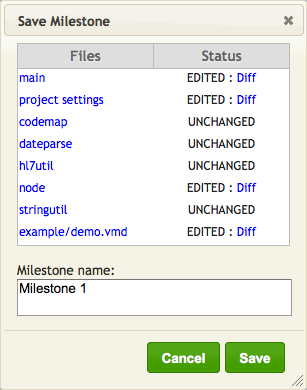
In this window, you can compare any file or script in the Project with the saved copies from previous milestones.
To save the milestone:
- In the Milestone name field, type the milestone name that you want to use.
- Click Save to save the milestone.
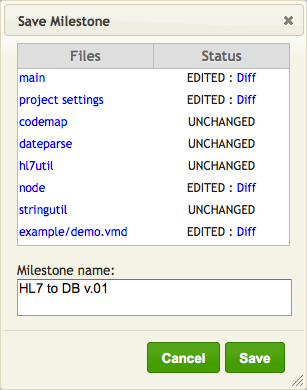
To view the milestones that you have already saved:
- Click the View Saved Milestones button:
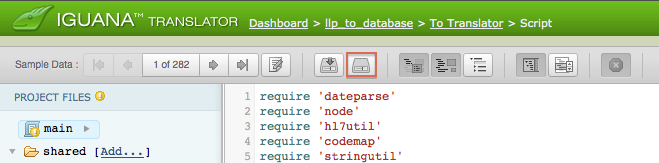
- The Milestones window appears:
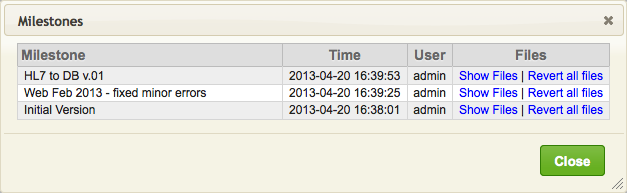
- Click Show Files to display the files saved in a milestone.
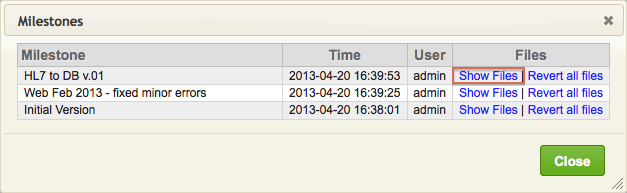
This expands the selected milestone to show all the files it contains.
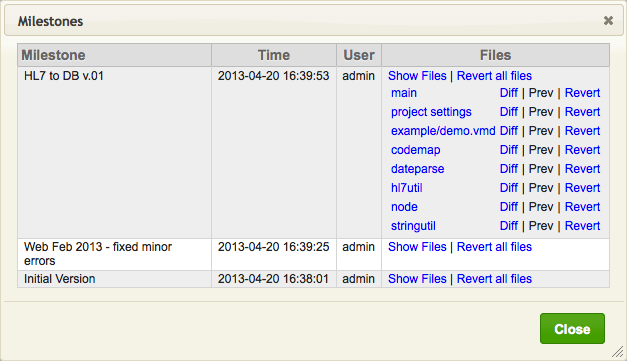
- Click Revert all files to revert all files to the selected milestone.
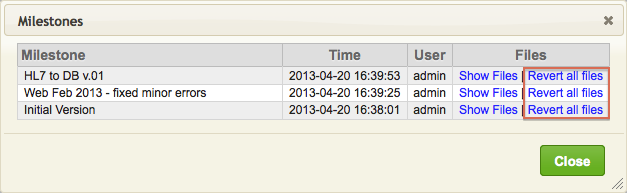
You can also use the expanded view to choose which files to revert. - When you have finished, click Close to close the Milestones window.
Next Step?
Once you have saved a milestone, the last step is to run the channel to ensure that the mapping script works as intended.
Continue: Test the Channel
