Mac OS X: View Disk
Contents
To view the disk activity on a Mac:
- Click Finder > Applications > Utilities > Activity Monitor. The Activity Monitor allows you to view the system disk usage in real time.
- Click the Disk Activity tab to view the disk stats.
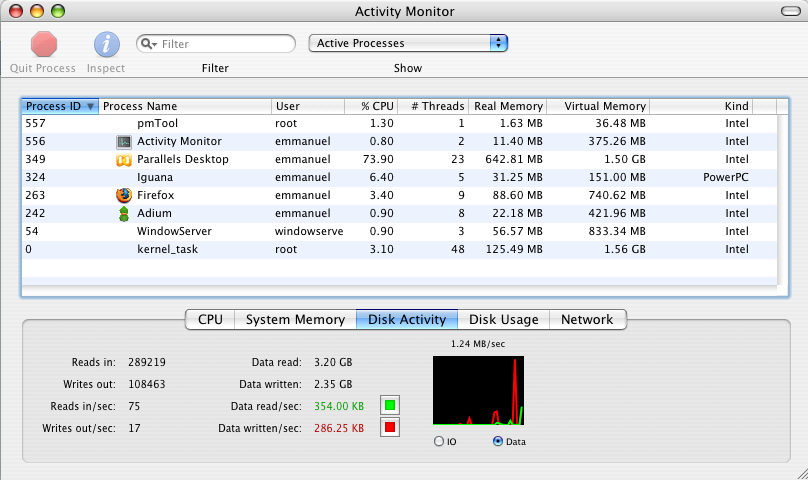
You can use the disk activity tab to monitor the number of reads and writes occurring on all your hard disks. It also shows the amount of data that has been read from and written to your disks. This tab is useful for viewing how much data is currently being, or has already been, swapped in and out of virtual memory.
To calculate overall disk usage after running Iguana for an hour:
- Click the Disk Usage tab to view the space available on a particular hard drive.
- Make a note of the Space free currently available on the hard drive. Write the value down on a piece of paper, so you don’t forget it.
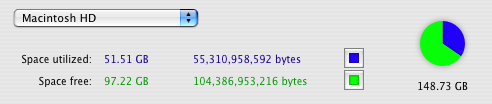
- Run Iguana for an hour, and compare the before and after Space free values.

To calculate your disk usage using the results, you would do the following:
97.22 GB - 97.20 GB = Difference of .02 GB = ~20 MB per hour
This means you’re using approximately 20 MB of disk space every hour during the peak periods.
Note: To get a more definitive value, you could determine how many messages were sent in one hour via the Logs tab, and then do the following:
Number of messages sent per hour x ~1 KB per message = Total value in KB / 1000 = Total value in MB
This value will most likely be lower than the 20 MB that was estimated using the Activity Monitor.
