Windows: View CPU
Contents
Using the Windows Task Manager
Windows Task Manager is a useful tool for collecting information on your system in real time. Unlike Perfmon, it does not provide a means for recording information.
To use Windows Task Manager:
- In Windows NT, Windows 2000, Windows XP and Windows Vista, press Ctrl+Alt+Del simultaneously to open the Windows Security Dialog, and then click Task Manager. In Windows XP, pressing Ctrl+Alt+Del simultaneously may also launch the application immediately.
- Click the Performance tab to display the CPU Usage.

After one hour of running Iguana, the average CPU usage is as follows:
| CPU Counter | Description | Average Value | Suggested Average Threshold |
|---|---|---|---|
| CPU Usage | Percentage of time the processor is running an operation, other than when it’s idle. | 5% | 10-15%; threshold can increase if Iguana is the only main application running on the machine (not including background processes). For the most part this number should be below 20%, with only the occasional spike. |
Using Perfmon
After an hour of running Iguana, the average percentage of time the CPU took to process a thread is as follows:
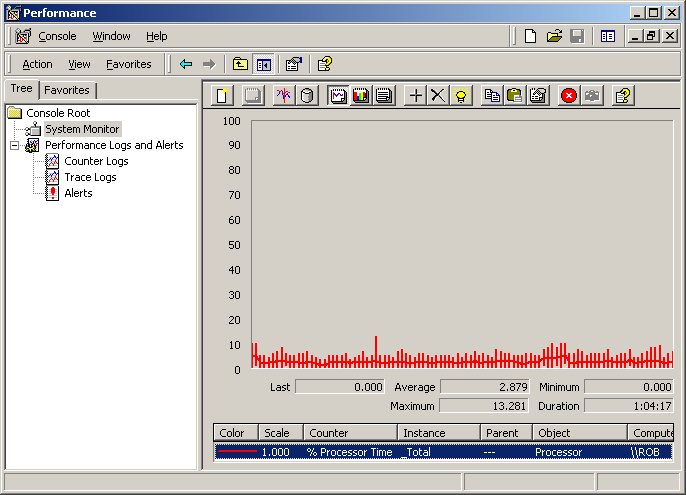
| CPU Counter | Description | Average Value | Suggested Average Threshold |
|---|---|---|---|
| % Processor Time | Percentage of elapsed time that the processor spends to execute a non-idle thread. | 2.879% | 85% |
Continue: Windows: View Disk
