Windows: Starting Counters
Contents
Manually Starting the Counters
- In the left pane under Performance Logs and Alerts, select Counter Logs.
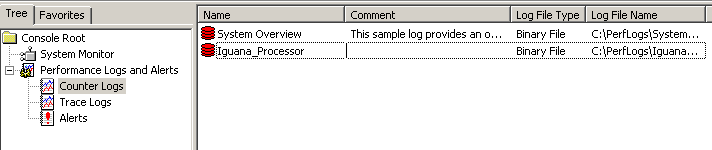
- In the right pane, right-click the log you want to start and choose Start. In some versions of perfmon the counter log is automatically started after creating it. You can stop it and restart it, or schedule a time for it to run.
Specifying a Scheduled Time for the Counters to Start
- In the right pane, double-click the log you want to start. The Log Properties window appears.
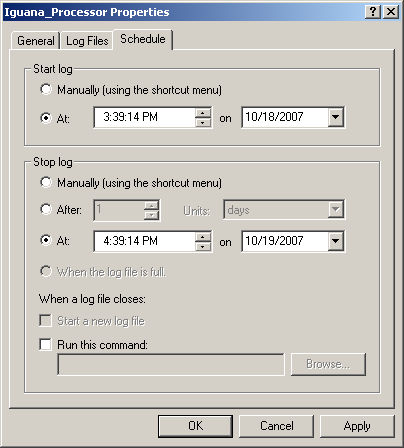
- Click the Schedule tab, and modify the Start and Stop settings accordingly.
- Click Apply > OK to confirm the changes and close the window.
Continue: Windows: View Results
