Dealing with Errors
Contents
So we need to:
- Commit the milestone. See Commit our first milestone for more details.
- Stop the channel.
- Reset the queue. See Reset the queue for more details.
- Rerun the channel with the Listener on. See Run the channel for more details.
The channel will run for a bit, and then you should see an error occur and the channel stop. Hover your mouse over the channel status icon to see the problem:
Now if click on the 1 in the Errors column we will jump to the logs showing the bad transaction:
Click on the error message and then click on the related logs icon to see the logs linked with this error message:
Then scroll down and we should find the message which raised the exception:
We can see that the problem occurred with a ORM^O01 message. Click on it to get here:

Now click on the Import to Translator icon. This opens up this dialog:
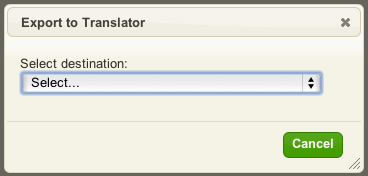
Select the Sender(Filter) as shown below:

And click on Export:
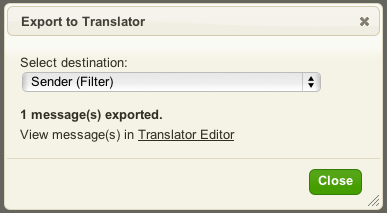
Then click on the Translator Editor link to jump into the Translator IDE with the exact message that caused the exception loaded in as our sample data. This is what you should see on your screen:
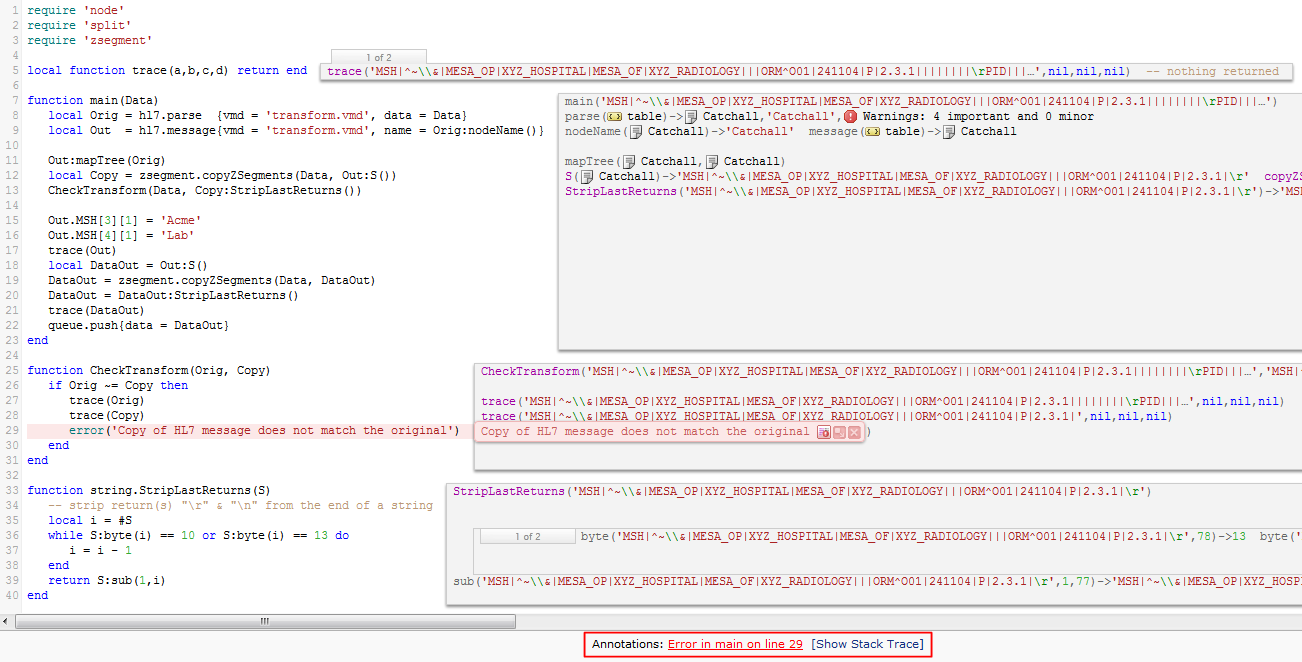
Having the ability to pull exceptions off the logs and directly into the Translator IDE is something you will really love about using the Translator. It makes fault analysis and resolution so much faster.
We will analyze this error and resolve it in the next section.




