Create “Sender” Channel
Contents
Start from the dashboard and click on the Add Channel button:
Select From Channel as your Source and LLP Client as your Destination:
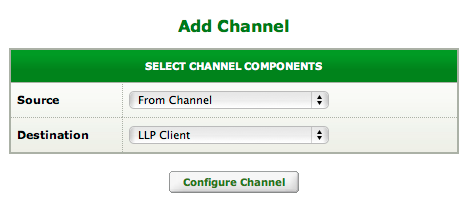
Press the Configure Channel button to come to the channel configuration tabs with the Channel tab selected:
Then configure the Channel tab so that:
- Channel name is Sender
- Description is Basic Sending Channel
Then in the Source tab:
Choose the Catcher channel as the Source Channel. You will need to create the Catcher channel if you have not already done so.
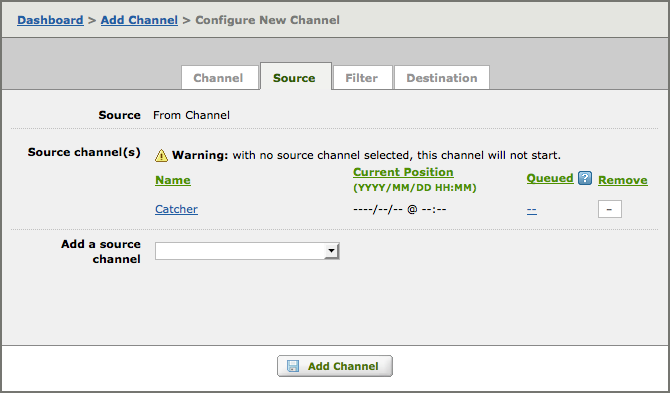
Then in the Filter tab:
Check Use Filter and leave the Filter type as Translator.
Then click the Add Channel button.
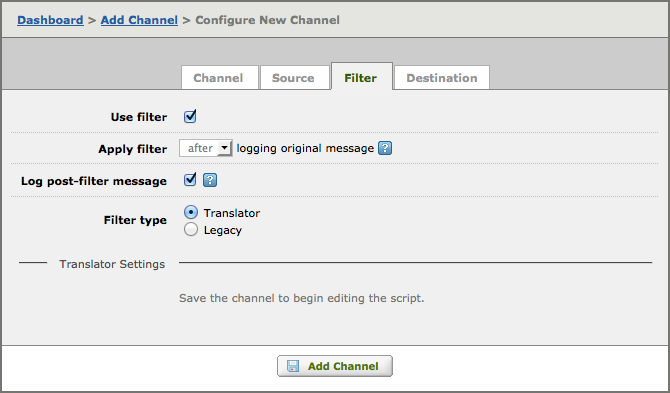
You should end up with something like this in on your screen:
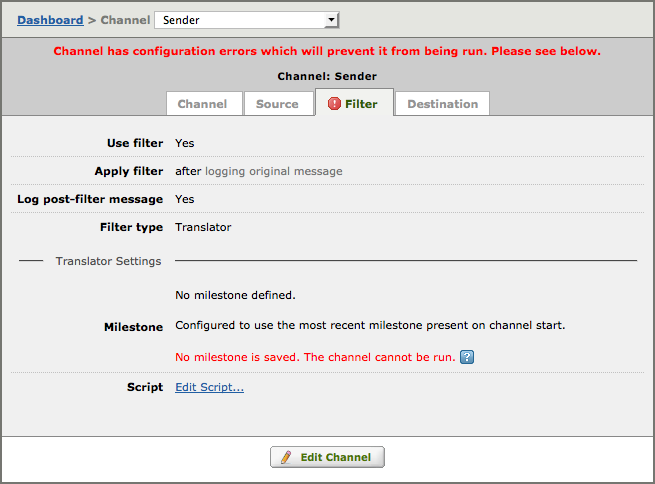
Clicking on the Edit Script… link will take you into the Translator.
Note: The following warnings appears:
“Channel has configuration errors will prevent it from being run. Please see below.”
“No milestone was saved. This channel cannot run.”
Do not worry about this error! Although you have created a new script (by enabling ‘Use Filter’), you have not yet committed your first milestone. Once we start working with the filter’s script, we will commit a milestone and resolve the issue.


