Create the Notification rule
Contents
Create a Standard Email Notification Rule that sends an alert whenever an Informational log entry contains the word ALERT.
From the Settings tab go to Email Notification and then select the Notification Rules tab.
It should look like this:

Click on Add a Rule and you should see:
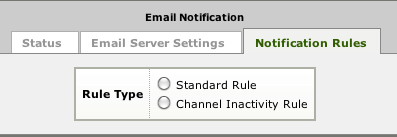
Select Standard Rule for now:
Configure it like this, with your user as the recipient:
What this means that if any Informational log entry is made that contains the word ALERT the contents of this log will be sent to the user John. Remember to check Include Log Entry Text in Email Message. You can easily configure multiple users and groups to receive notifications.
For example, you could also add the Administrators Group and the admin User:
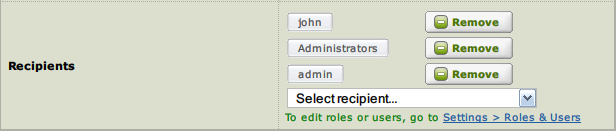
For now you just want yourself as recipient, so remove any others you may have added.
Click Save Changes and you should see something like this:
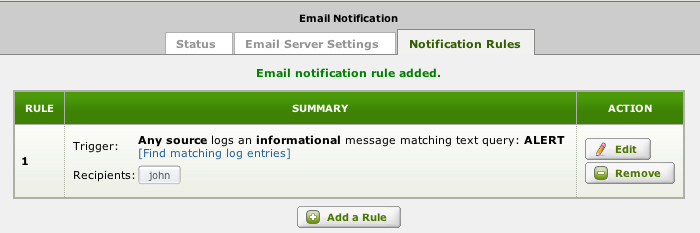
Hovering over the icon for the recipient will show what email address the alert will go to.
Now we need to modify the Sender Translator Filter code to log an ALERT message when we encounter a patient with the VIP flag set.


